The PrizeFiler module has a number of general setup options that are accessible via PrizeFiler > General Setup
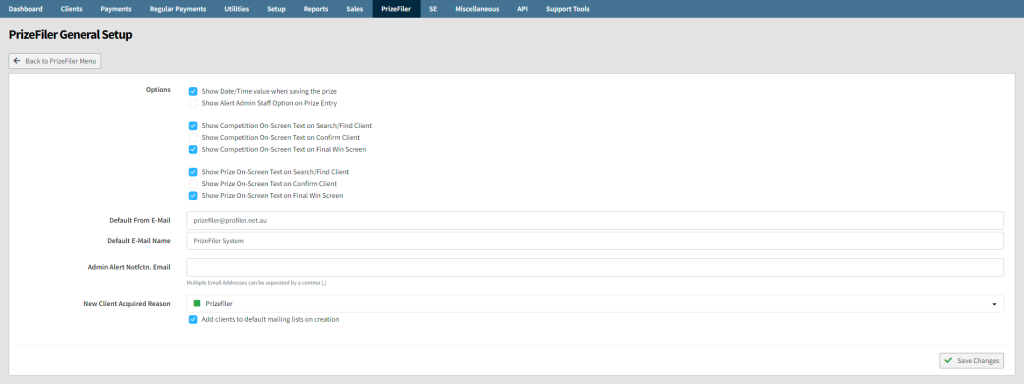
These options are:
- Show Date/Time value when saving the prize – this shows the optional date and time when giving away the prize. When off, the current date and time are used
- Show Alert Admin Staff Option on Prize Entry – when enabled, this will put a tick box option when creating a prize giveaway on the Kiosk entry to flag that this needs further attention or help. These responses will then go to PrizeFiler > PrizeFiler Admin Alerts
- Show Competition On-Screen Text on xxxx – this allows you to define which screen(s) on the kiosk module to show the On-Screen Text field of the Competition Setup on
- Show Prize On-Screen Text on xxx – this allows you to define which screen(s) on the kiosk module to show the On-Screen Text field of the Prize Setup on.
- Default From E-Mail – who the automated prize win emails are sent from / replies go to.
- Default E-Mail Name – the “nice name” that people see who the email come from
- Admin Alert Notfctn. Email – if the Show Alert Admin Staff Option is enabled – when an alert is entered it will go to PrizeFiler > PrizeFiler Admin Alerts screen and also the email address(es) listed in this screen
- New Client Acquired Reason – when a new client is entered to PrizeFiler – the acquired code will be set as this value – you can create new Client Acquired Codes in Setup > Clients > Added to Database Reason – more information here – and when the Add clients to default mailing lists on creation is ticked, any new clients will be added to your default mailing lists when they are added via PrizeFiler as a new client
When you have updated the details required click Save Changes
