The Profiler PrizeFiler Backend Processing screen allows you to handle the prizes that have been won and how to either send them out, or control the pick-up of them (if they are set as Pickup Delivery)
To access this back-end screen go to PrizeFiler > PrizeFiler Processing
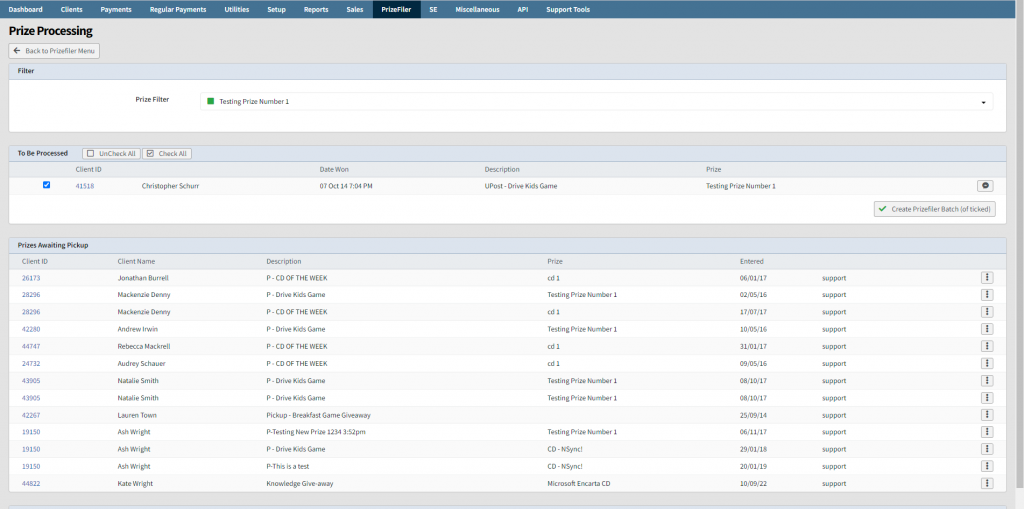
Upon loading you will see any prizes that need to be processed (ie. sent out in mail) and any set as waiting pickup. You have the option to at the top to Filter the list to only show the winners of a specific prize for the processing part.
Sending out the Prizes in Mail
In the To Be Processed section you will see the prizes that need to be mailed. If there is a comment present on the prize give-away you will notice a button on the right hand side of the client – you can click this to see the comment that has been made.
When ready to batch (ready for mailing) select the clients you want (by default all are selected) and click Create PrizeFiler Batch
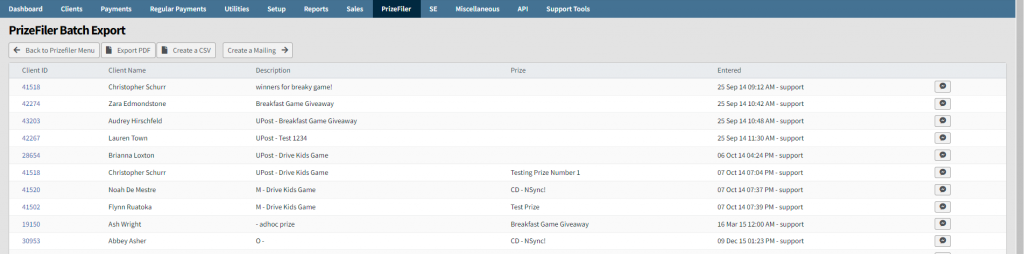
This will batch all the clients together ready for mailing. You can choose at this point to Export PDF to create a report of the clients in the batch, or Create a CSV data file.
To export this list (and record that a mailing has been sent against Client > Mail Sent) click Create a Mailing

This will automatically create a mailing for you (and record it against each client) – on the Mailing Data Export screen it takes you to click Load Mail-Out and in the Output Format you can choose a variety of different export formats (CSV, Labels, Letters, Envelopes etc)
Looking up a Previous Batch
If you need to look at a previous made batch on the PrizeFiler > PrizeFiler Processing at the base of the screen select the batch from the list in the Previous Batch (to Export) section and this will take you to the 2nd part as per the stage of creating the batch.
In-Person Pickups
When a prize has been set as Pick-Up you are expecting the prize winner to visit you to pick up the prize. There is 2 methods to be able to manage this list of people that arrive, to be able to correctly identify the person and also record that they have picked up the prize.
Logged into Profiler (as a normal user)
You can go to PrizeFiler > PrizeFiler Processing and as soon as you load this screen you will see the clients and the prizes awaiting pickup.
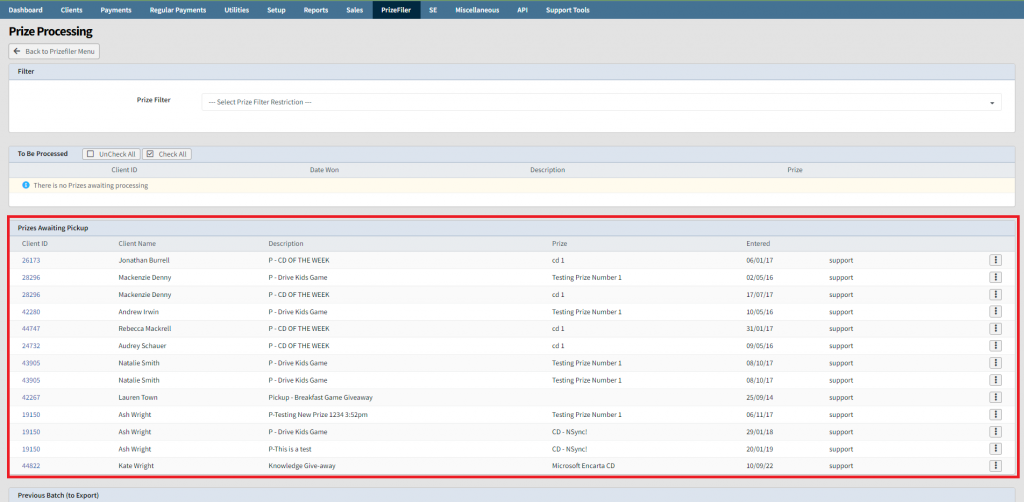
For each prize that is available you have a number of options available on the “…” menu for it.
- Print Slip – this will generate a PDF that you can attach to the physical prize with the prize and winner name on it allowing anyone to hand the prize over correctly.
- Edit – this will bring up a pop-up window which will allow you to quickly update the client name/phone number and email address, should you gather this information when you are handing the prize over – without needing to go into Client Management
- Set as Picked Up – will record that that client has picked up the prize and it will disappear of the screen and record they have picked it up on the Client > Prize screen
- Set as Not Picked Up – often used when disposing of prizes that have not been picked up against clients (ie. too much time has passed) – this records that they did not pick it up, and will remove it from the screen for pickup
Not-Logged into Profiler
We provide a Front-Desk style pickup URL that can be access on a common PC (ie. reception/front desk) that does not need access to Profiler. This allows any person to see a list of people who are coming to pick up a prize and record that they have taken it.
To find the URL for your site for this (to set as a bookmark/favourite) go to Utilities > Access URLs and use the value for PrizeFiler Front Desk Pickup
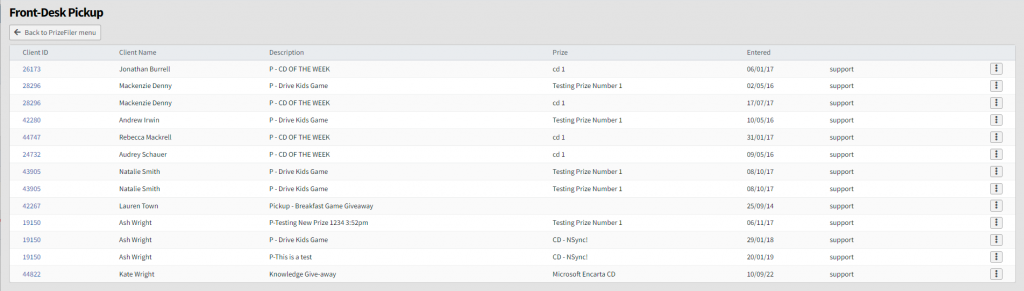
This screen operates the same as above, however has no access to any further Profiler functions, but allows for setting of picked up and basic client details update using the “…” menu
