When looking up a client in Client Management module you can click on the left hand side of the client Prizes
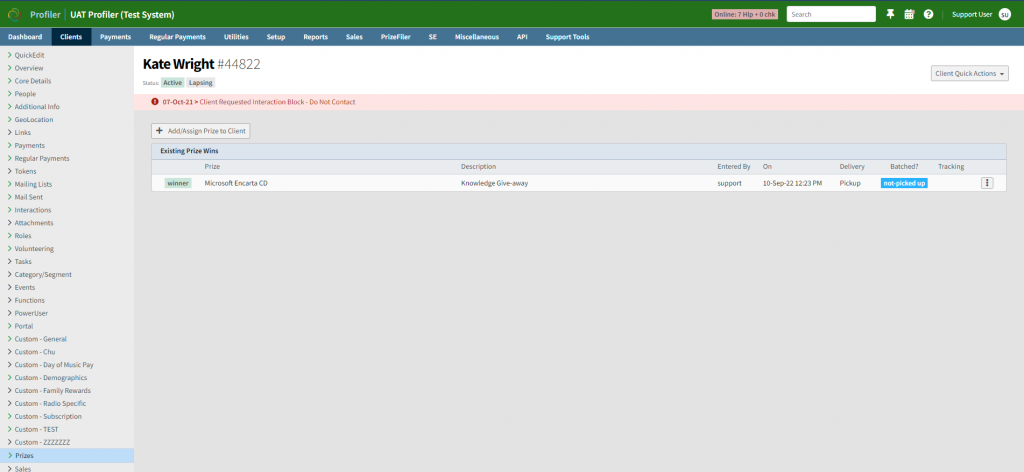
When clicking on this screen you will see any prizes the client has won through the PrizeFiler system along with the ability Edit or manually allocate a prize.
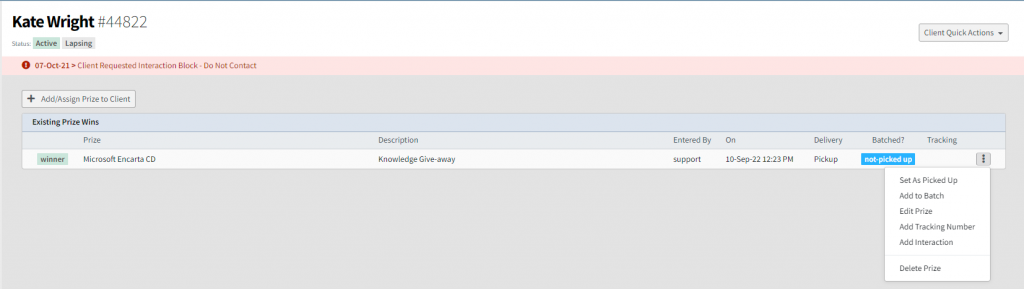
For each prize listed on the “…” menu there is a number of options:
- Set as Picked Up – if the prize was set as a pickup delivery – you can set here manually that the prize has been picked up
- Add to Batch – if this prize is to be posted, this option adds this prize into the processing batch for mailing – similar to the PrizeFiler Backend Processing section
- Edit Prize – allows you to edit details about the prize win – including the date of entry, delivery method, add/edit any comments, or set if the prize was actually a entry and not a winner.
- Add Tracking Number – if the prize is posted, this allows you to add the tracking number for the prize for delivery
- Add Interaction – will launch a new interaction window allowing you to create a new interaction which is associated with this prize.
- Delete Prize – will remove this prize win against the client
You can also manually allocate a prize or entry to a competition to a client as well by clicking the Add/Assign Prize to Client
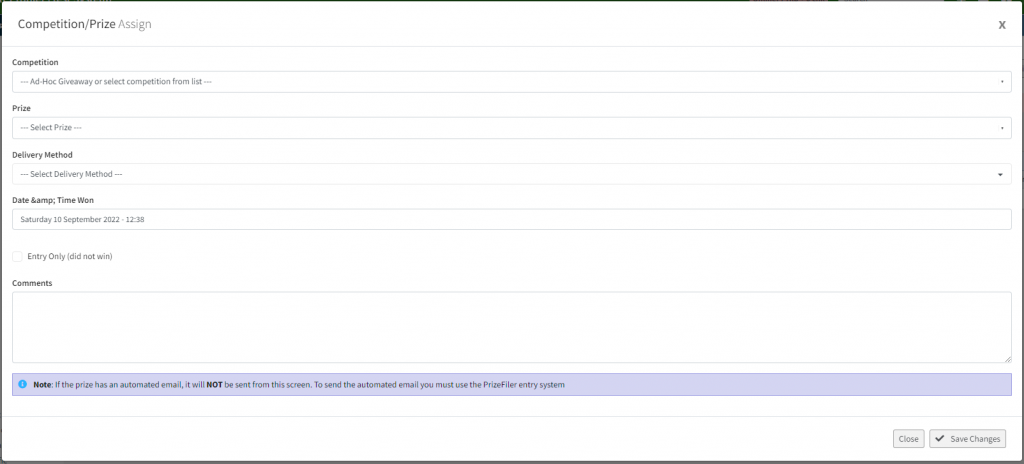
When adding a manual prize to a client you have a number of options you can select:
- Competition – the name of the competition this is being entered as part of
- Prize – the prize that was won
- Delivery Method – how this manual entry prize will be delivered
- Date and Time won – select the date and time that the prize was won – by default it will be the current date
- Entry Only – if the competition/prize entry was just an entry to the competition, and not actually a prize winner
- Comments – any comments that are relevant to the prize win
After entering any details required click Save Changes and the prize/competition will be allocated to the client.
