This article defines how you can set up clients with their reason for being added to Profiler. This is a selectable drop-down on the creation or editing of clients.
Setting up Acquired Reasons
From Setup > Clients > Acquired to Database Code is where you will manage your list of available reasons

Upon loading you will see a list of your existing reasons that have been defined in the Profiler System. You can see how many clients are attributed to that code.
To create a new Acquired Code click the “Add New Acquire Code” button at the top of the screen.
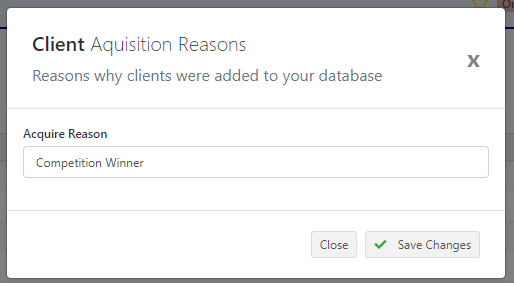
Give a Acquired Reason, and click Save Changes – this will now be available for selection on the client screens as a reason for Acquired. You can also edit an existing Acquired Code by going to the “…” menu for the item and choosing Edit Item
View Clients on the Acquired Code
From the “…” on the required code, you can choose “View Clients”

This will show you a list of all the clients set to that code, and the option to send them to the Browse List for further splitting and reporting.
Setting Acquired Codes on a Client
On a new client
When creating a new client you will have the option of selecting the Acquired Code on the Create New Client section field “Acquired Reason”
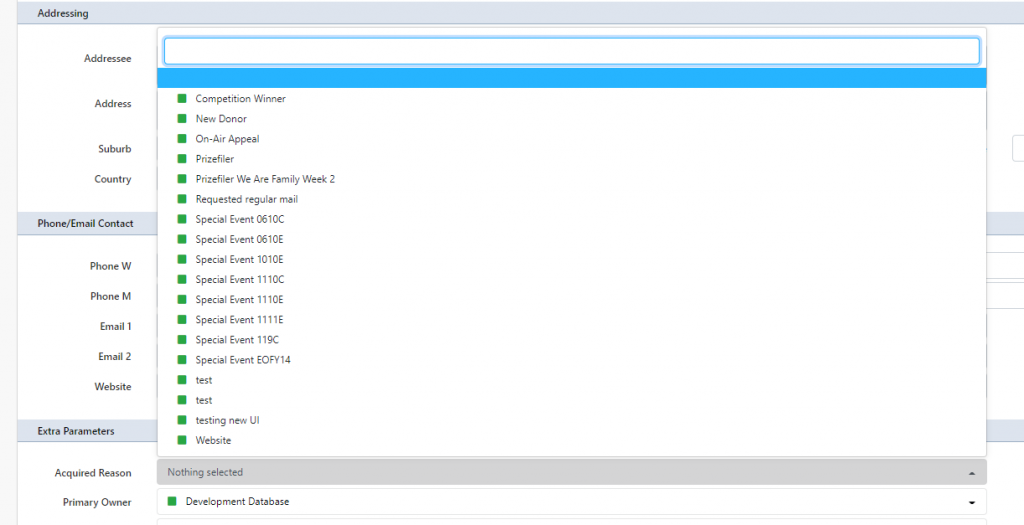
Your list of Acquired Reasons will then be shown and available for selection.
On an existing client
If you want to assign an acquired reason to an existing client, you can go find the client and go to the Core Details tab for the client. In the section Further Information click on the edit button and you can set the Added Reason in that section and click Save Changes
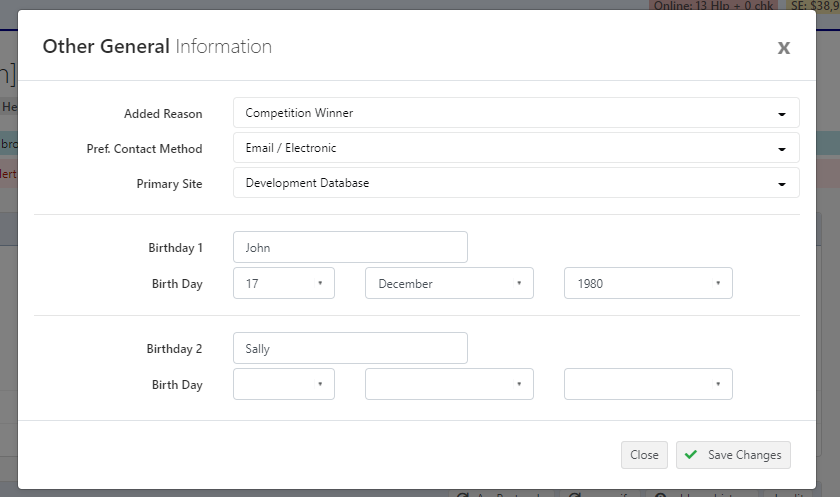
Showing Client Added/Acquired Reason
When bringing up any Client, on the Core Details tab, you can see the acquired reason in this Further Information section when displaying any client on the Added Reason field display.

