After you have processed and entered all your payments for the day/period you need the batch them for reporting and receipting purposes. In Profiler this is called the Day End Processing (DEP) and there is 3 stages to this:
- Execute the Day End Processing
- Do the reports
- Do the receipts
Day End Processing Execute
You can preview all the payments that need Day End Processing via Payments > Payment Awaiting DEP – this gives you an overview of all the payments that will be included in the DEP.
To run the Day End Processing go to Payments > Day End Processing Execute
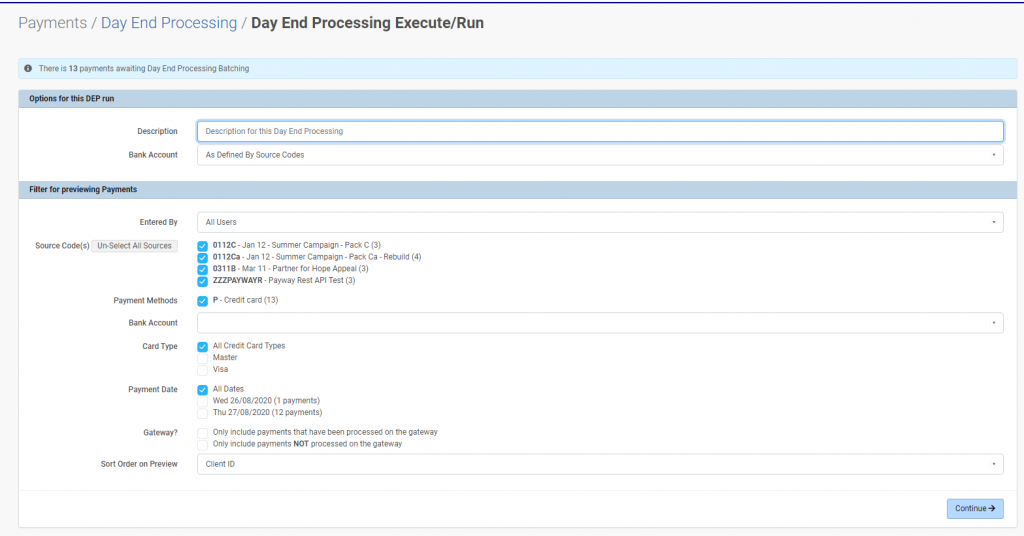
our preview screen will look similar to above. There is a number of options you can choose to use here.
- Description – can be used if you need to describe this DEP for a particular reason
- Bank Account – you can force the details to be sent to a particular bank account. By default it will use the details on the source code(s) used in the DEP
- Entered By – allows you to filter in the DEP only payments entered by a specific user, the default is All Users
- Source Code(s) – allows you to filter the DEP to only include payments from a specific source code(s) for including in the DEP (by default all source codes will be selected)
- Payment Method(s) – allow you to filter the DEP to only include payments from a specific payment method (ie. Credit Card, Cash etc)
- Bank Account – allows you to filter the DEP to only include payments that have a source code setting of a particular bank account. By Default All Bank accounts are selected.
- Card Type – allows you to filter by a specific credit card type
- Payment Date – allows you to filter the DEP for payments that were on a specific date(s)
- Gateway – allows you to filter to include (or exclude) payments that were (or were not) paid on a specific gateway
When ready click Continue as a preview screen will then display
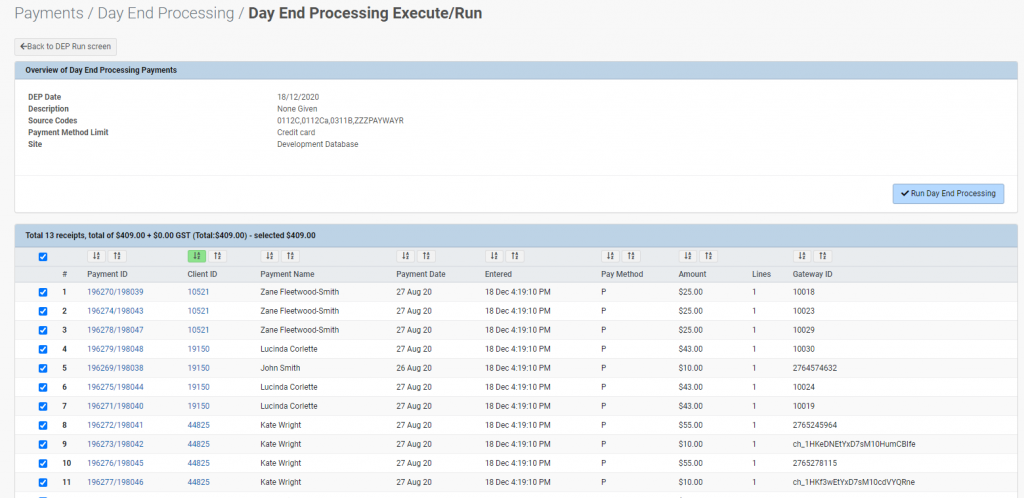
The preview will show all the payments that match the criteria you entered on the main execute screen. You can go back and make any changes as required, you can also un-tick any of the payments displayed if you do not want them included in the DEP when it runs.
Once you have verified that the information is correct, click Run Day End Processing
