If you have set up a number of Receipt Rules and want to debug / find out why are particular payment has been issued a particular payment receipt, you can use the Utilities > System Utilities > Receipts Decision Log File Viewer
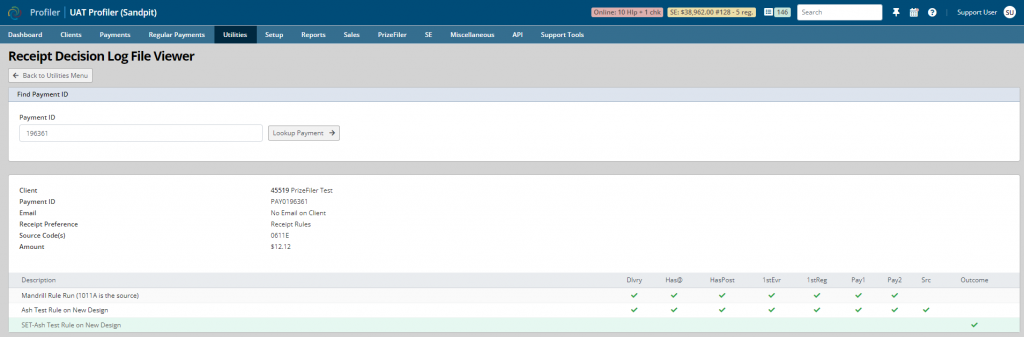
Upon loading the application you will need to put in the Payment ID that you wish to enquire about and click Lookup Payment
Upon loading a summary of the payment will be displayed and the bottom part of the screen will show the breakdown the Profiler receipting engine did to work out which rule is used.
You will see each rule listed in order as they are set in your Receipt Rules setup, with a number of status columns. These show the status on if the rule has passed the criteria for that rule. If you don’t have a restriction on that type of criteria it will be a green tick / set as passed (as there is no rule criteria)
These criteria are:
- Dlvry – has the rule matched the delivery method of the payment (ie. Online, Post, Mail etc)
- Has@ – looking for if the client has an email address to make the rule available for email delivery if needed
- HasPost – looking for if the client has a postal address to make the rule available for paper delivery if needed
- 1st Ever – has passed the first ever payment rule. If there is no restriction on the Receipt Rule on 1st Payment Entry – this will be passed
- 1st Reg – has passed the first ever regular payment rule. If there is no restriction on the Receipt Rule for 1st Payment on a Regular Payment – this will be passed
- Pay 1 – has met the Payment criteria 1 – if there is no payment 1 criteria in the rule, this will be passed.
- Pay 2– has met the Payment criteria 2 – if there is no payment 2 criteria in the rule, this will be passed
- Src – has met the Source Code criteria of the receipt rule. If there is no source code restriction this will be passed
The rule that is finally chosen will have a green line and a tick in the Outcome column. You can then go look at which specific template was generated in the Setup > Payments > Receipt Rules section that is associated with the rule that was set.
This screen is helpful when trying to diagnose why a client payment got a specific receipt rule, and can be used with Profiler Support to diagnose receipt rule issues and ordering. If you are having problems with receipt rules and issuing of receipts, please put in a Profiler support ticket.
