When inside the Reports > Browse List you have an option to view the clients who are currently in the Browse List. This is helpful for seeing what clients are sitting in the browse list, ready for export, or further splitting.

To view this list of clients click on “View Browse List Clients” on the top of the Reports > Browse List screen.
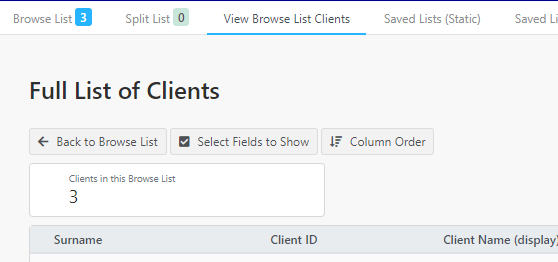
You will see a number of options that assist the in the display of this data. However, to export this data as a report, you need to follow the instructions here about exporting.
If you wish to display further fields about the client (other than the default ones displayed) click on Select Fields to Show
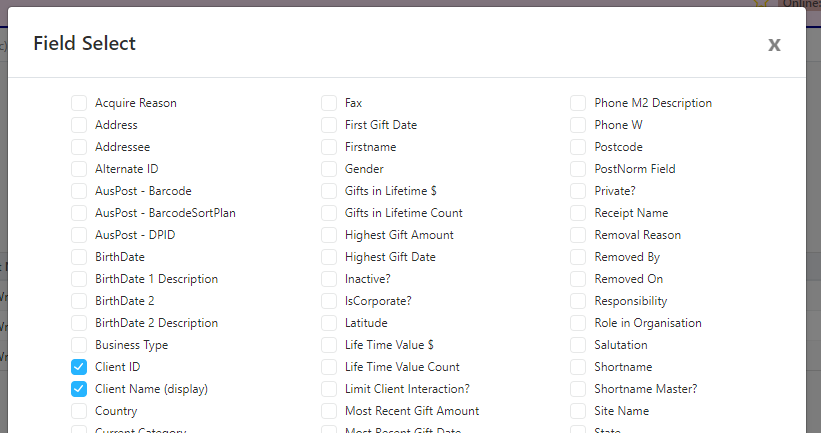
You can then tick (or un-tick) any fields you wish to display on this screen. When you have finished making the selection click Save Changes
Sorting the List
By default, the list will be sorted by the Client ID field. To sort by a different field click on the “Column Order” button
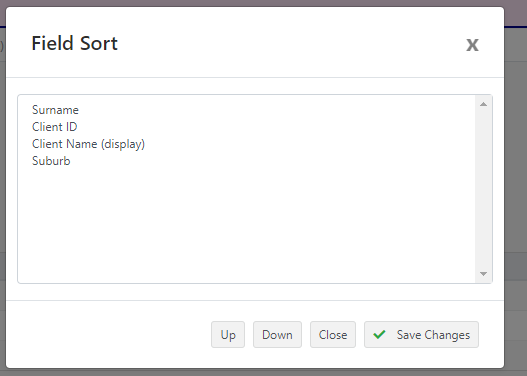
The list of all your fields will appear. The one at the top of the list will be the one that the list is sorted by. If you wish to sort by a different field:
- Single Click on the Field you wish to sort by
- Then Click on the Up button. This will move it up the list, repeat this until it reaches the top.
- Click Save Changes and the page will refresh with the sort in the order you have requested.
