If you wish one of your Profiler Users to have access to the Browse List system (but not the Utilities or Reports Section) you can do this on the user logon in question.
From Setup > User Management you can edit the user you wish to give access to the browse list, and choose Edit User
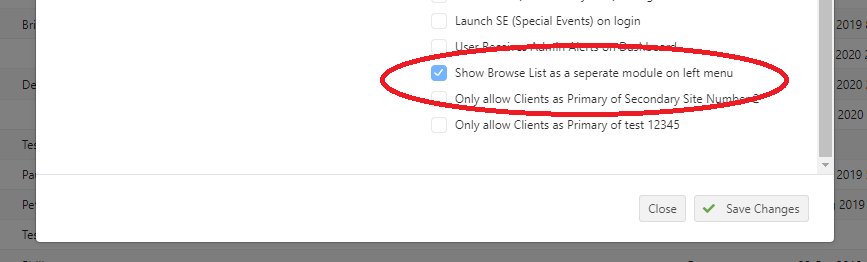
In the list of options on the right hand side of the screen showing the users attributes scroll and find Show Browse List as seperate module on Left Menu and then tick this option and click Save Changes

When that user next logs in, they will have a icon (shown above) which is a direct link to the Browse List option.
Make sure you use this option with caution as it will expose information to the Profiler users. If a user has access to the Reports or Utilities module as part of their security group/user group access, this option would not be needed as they can access Browse List directly from those modules.
