When you run a report and get a list of clients back based upon a criteria – you can save this criteria as a dynamic list. The dynamic list is evaluated every time it is run, as the difference between a dynamic list and a saved (static) list, is that the dynamic list stores the criteria, while the static list, stores the clients when it was run.
Creating a Dynamic List
You can create a dynamic list by using the Reports > Standard2 Reports system and selecting the report of clients you wish to make.
In this example, we are going to create a list of clients who have made a payment (regardless of the source code) in the last 7 days.
- We will use Reports > Standard2 Reports > PAY007 – Individual Gift $/## Over Period Report
- In this report we would fill in any criteria we require, making important use of the Moving Date Range fields.
If we use the Specific Payment Date Range the criteria of those dates will be stored, whereas the moving dates will be analyised each time the list is run.
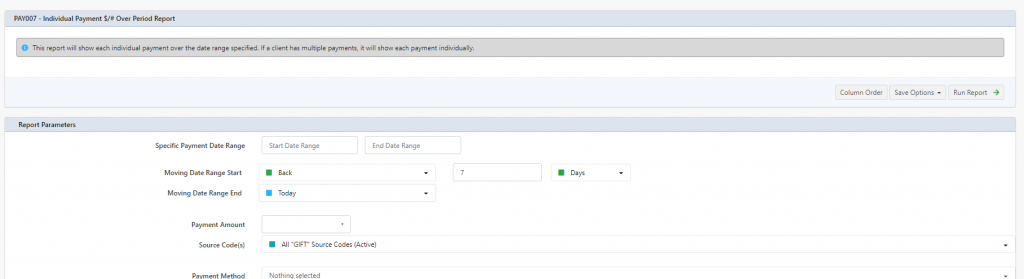
In our example we are using:
- Moving Date Range Start – is back then 7 days
- Moving Date Range End – is Today
- Source Code is set as ALL GIFT Source Codes (Active)
This criteria will provide a list of all clients (and) payments that have happened back 7 days unto today, to any of the gift source code.
Ensure the Client ID is ticket on the output fields and click Run Report
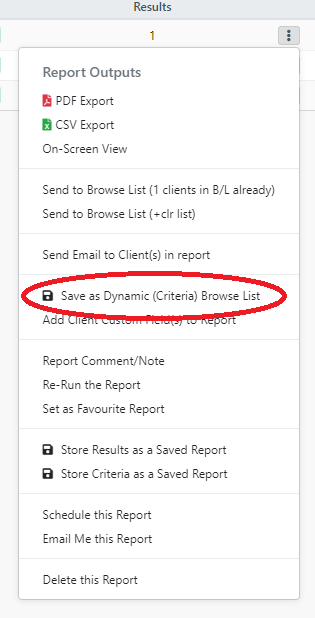
In the “…” dropdown from the Reports > Report Pickup screen for the report click on Save as Dynamic (Criteria) Browse List
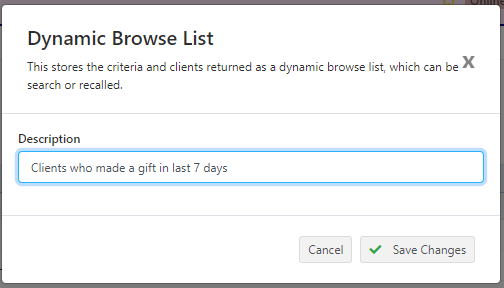
You then can give a Description of your browse list and click Save Changes
Profiler will then take you to Reports > Browse List and the Saved Lists (Dynamic) tab. This is where you can manage your saved browse list.
Searching Using the Dynamic List
When using the Clients search screen in the Dynamic List dropdown field you will see the available Dynamic Lists
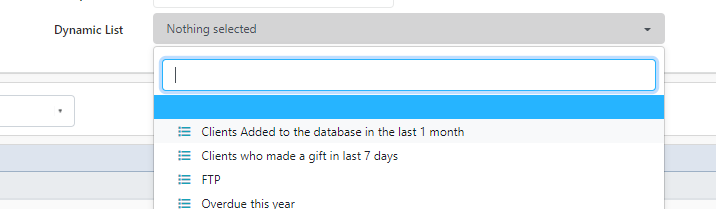
Profiler comes with some pre-built Dynamic Lists (they are listed lower down with a blue icon), but your dynamic lists (and those that are shared) will appear at the top.
To view the results of a dynamic list select the required Dynamic List in the drop-down and click Search
The dynamic list will then be run, and your results (in this example) will show all clients who have made a gift in the last 7 days in your search results, for your further analysis.
