When putting people onto your Reports > Browse List you can remove clients who have (or have not) got an email address present.
When running a report (or generally using the browse list), you can remove clients from the browse list depending on a few criteria.
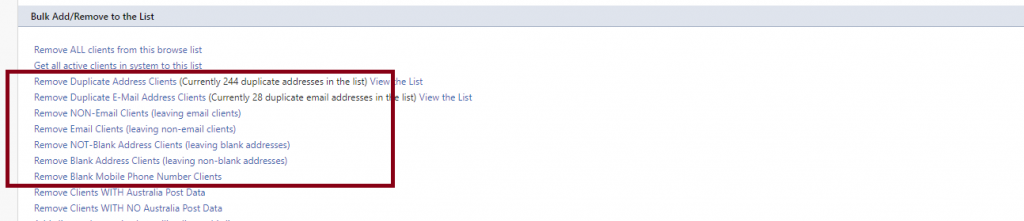
When inside the Reports > Browse List in the Bulk Add/Remove to the List section, you have a number of options
- Remove Duplicate Address Clients – this will remove out of the browse list any clients who have the same address, leaving just 1 client with that address in the browse list
- Remove Duplicate Email Address Clients – this will remove out of the browse list any clients who have the same email address, leaving just 1 client with that email address in the browse list.
- Remove Non-Email Clients – this will remove all clients who DO NOT HAVE an email address, leaving the browse list with clients who have an email address
- Remove Email Clients – this will remove all clients who DO have an email address, and the browse list will be left with clients that DO NOT
- Remove NOT-Blank Address Clients – this will remove clients who have data in their address fields – leaving clients who have empty address fields
- Remove Blank Address Clients – this will remove any clients in the browse list who have no data in the Address field
- Remove Blank Mobile Phone Number – this will remove any clients who do not have data in their Mobile Phone field.
Upon clicking any of these options, Profiler will immediately process and return you to the Browse List with the changes as requested. You can then do further processing with the Browse List as required.
