The browse list in Profiler is unique to each user that logs on. This is your own work area for creating and splitting clients, however, sometimes you may wish to share clients in your browse list with other users in the system. This article explains how to do this.
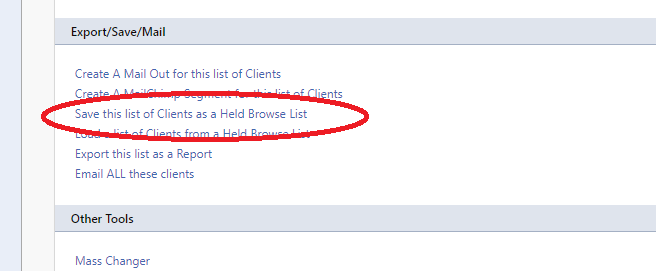
In your Reports > Browse List in the Export/Save/Mail section you can choose the option to Save this List of Clients as a Held Browse List
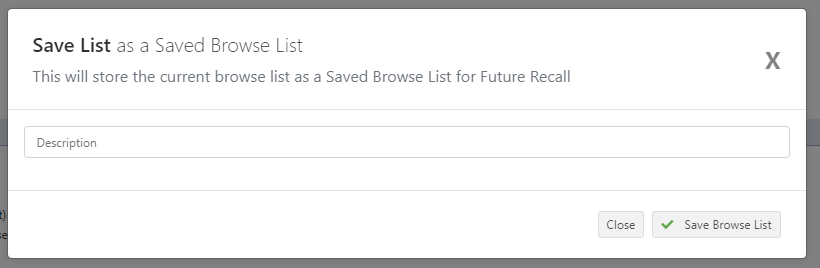
Upon clicking that you will be asked to give the list a Description and then you can click Save Browse List – which will save all the clients currently in your Browse List

At the top of your Reports > Browse List screen you can always click on Saved Lists (Static) to view and retrieve your saved Browse Lists.
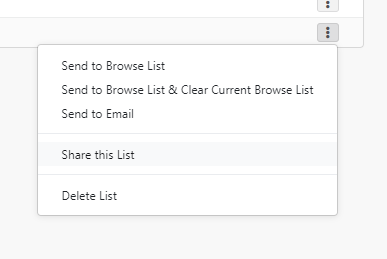
For the saved list you wish to share with others, click on “…” menu and choose Share this List – Profiler will then make this list available for other users, and you will notice a green “tick” in the Shared column.

Others to Access the List
The other users can then log in, and head to Reports > Browse List and click on the Saved Lists (Static) at the top of the screen.

They will see their own lists (if any) and the shared lists. On the “…” menu they can choose “Send to Browse List” or “Send to Browse List and Clear Current Browse List” and the clients will be loaded from your saved list, into their browse list for their own manipulation.
