When viewing clients in the Reports > Browse List viewer by clicking on the View Browse List Clients tab, you can customise the output fields shown about the clients, and the order of the columns displayed.
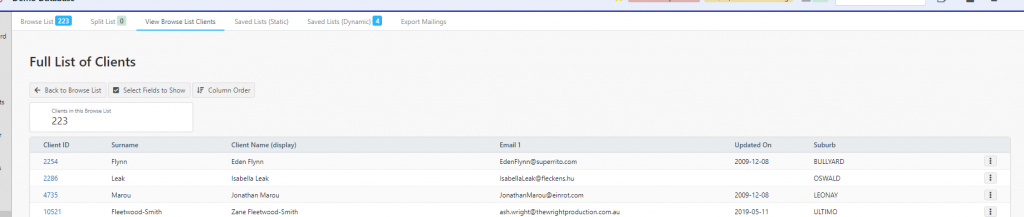
To Add or Remove columns shown click “Select Fields to Show“
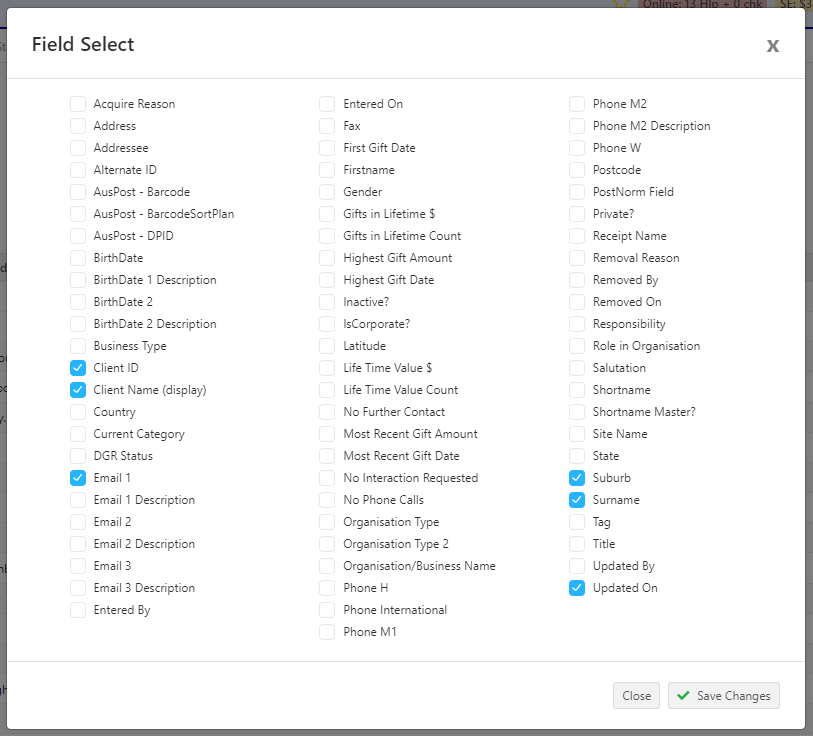
You can then select the fields you want to show against all the standard client attributes that are available. When you have selected them click Save Changes
Profiler will then display the client list with the fields you have selected. If you wish to change the order of the columns that are displayed, click “Column Order“
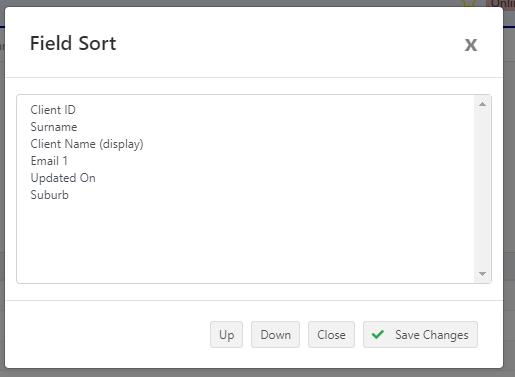
Click on the field you want to move up or down in the order, and click either Up or Down – this will move the fields around as needed. Repeat the process for any other fields, and click Save Changes when you are done.
Profiler will then update the display on the Browse List viewing of clients with the fields you have selected and the order that you have chosen.
