As part of your special event set up you may wish to send a templated email to a client who has said they will transfer money to your bank account via Direct Deposit (BSB Transfer)
To provide these details to the client, you can set up an automated email that triggers once the payment method has been specified as selected on the Special Event entry screen.
Setting up the Payment Methods
From Setup > Payments > Payment Methods you can toggle “on” the payment methods you wish your phone room / SE operators to see as available.

Simply toggle on (or off) the payment methods required to show up in the Special Event entry screen. This change saves immediately, and there is no need to click Save Changes anywhere to update the screen.
Defining the Emails to Send
From SE > Setup > Payment Method Emails
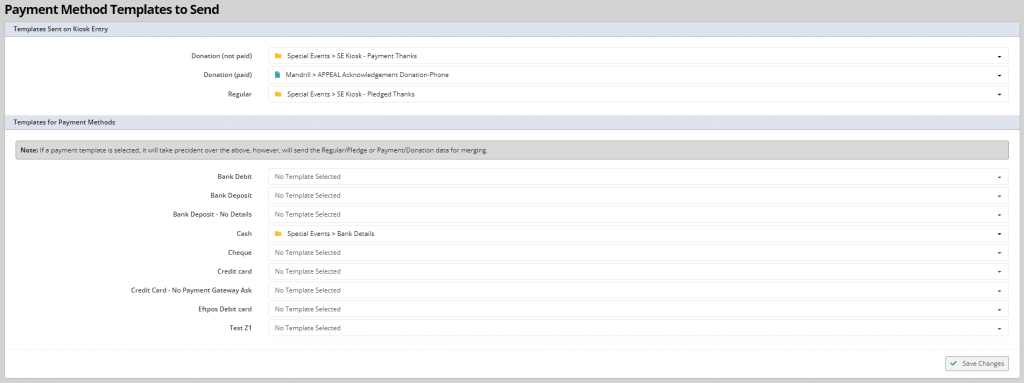
In this screen you can define the different email templates that are sent when actions are completed as part of the Special Event Entry screen.
The top three options allows for emails to be sent on:
- Donation (not paid) – when a donation is set as Cash or Cheque (not credit card gateway) and the process has not received a completed payment.
- Donation (paid) – when a payment has been deducted (ie. payment gateway success or cash when the Received tick box is ticked) – this is often a template confirming the payment and amount.
- Regular – this is the email that is sent when a new regular payment has been setup
If any of the options are blank, no email will be sent. You can set up new email templates in the Setup > Templates > Email Templates and this process is described here. You can also use imported email templates as described here.
The bottom part of the screen lists all the payment methods, and you can select an email template to send when the client has selected that payment method as part of the special event process.
A common example would be a template listing the client’s ID number, your BSB and Account Number and the confirmation of the amount – for when a Cash or Direct Debit payment method is selected. You can include merge fields in the email as well to contain the data.
This email will be sent automatically when the payment is entered as part of the Special Event Kiosk system and recorded under Mail Sent tab for the client (with email deliverability). If a payment method has No Template, nothing will be sent.
Once you have made changes you require, click Save Changes and they will apply immediately onward.
