As you have set your primary source code for the Special Event – as described here – you can also force other payments received over a date period (and source code) to be tagged (if you are using tagging)
Tagging is used to put payments into regions (ie. Less than $100, Between $100 and $500, $500+ etc) – you can set up these rules at Setup > Payments > Tags.
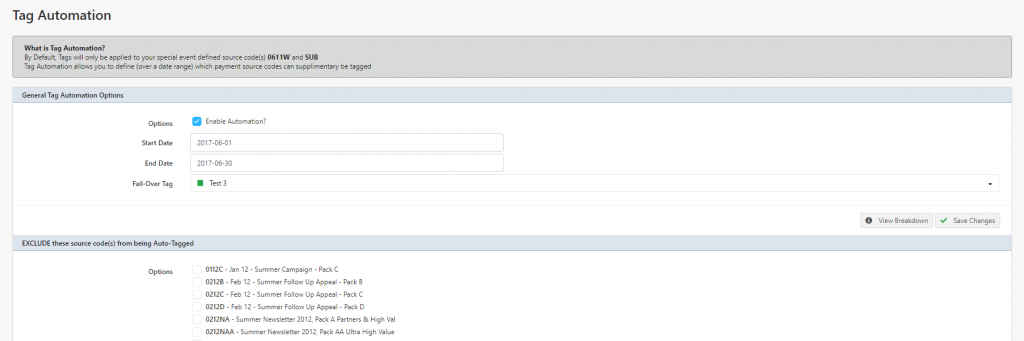
To apply the Tags to Source Codes (outside of the Special Event Source Code) you can go to SE > Setup > Tagging and Automation
To enable tagging you need to
- Tick / Enable the Automation
- Set the Start Date and End Date range for the period to apply the tags
- Fail Over Tag is used for applying to payments that do not match any of your tags (as set in Setup > Payments > Tags), the payments will be applied to this tag.
The bottom part of the screen allows you to EXCLUDE payments to source codes that you do not want tagged (and ultimately not on the tally). You should tick any source codes that you DO NOT want tags to be applied to.
When finished click Save Changes and the Automation will be applied for all payments between the date range specified (it will back-load any previous that have not been tagged)
You can choose the “View Breakdown” option on the top of the page to see all the payments received and how they have been allocated to the tags.
