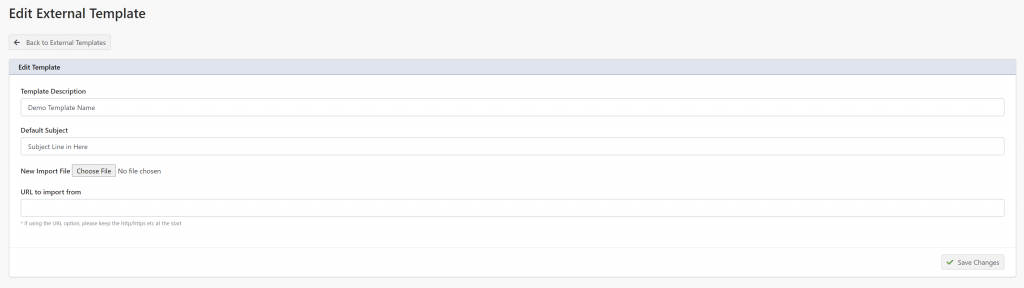Profiler has the ability to save/import externally created email templates for use with the Profiler email system. This is done via an export/import into Profiler. This OPDOC does a import from Mailchimp to Profiler for clients, then using that email for a Profiler email out.
Inside Mailchimp
Find Templates or Email Templates

In the Edit Drop down – choose Export as HTML
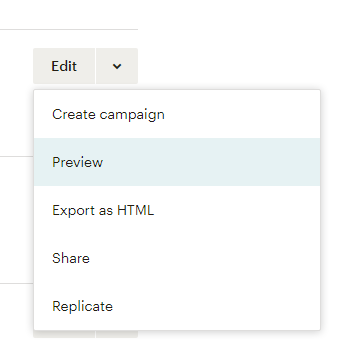
This will download a file onto the users PC – there may be a notification about importing back in – we don’t need to worry about this. And just can export the template.
The file will probably download to the users Download folder.
Inside Profiler
We can import into Profiler in the Setup > Templates section – we deem this an external template. The Profiler template designer has all sorts of issues with 3rd party templates, so we manage this differently.
Go to Setup > Templates and the top menu choose External/Import Templates

The user probably will not have any templates existing, so click Import New Template
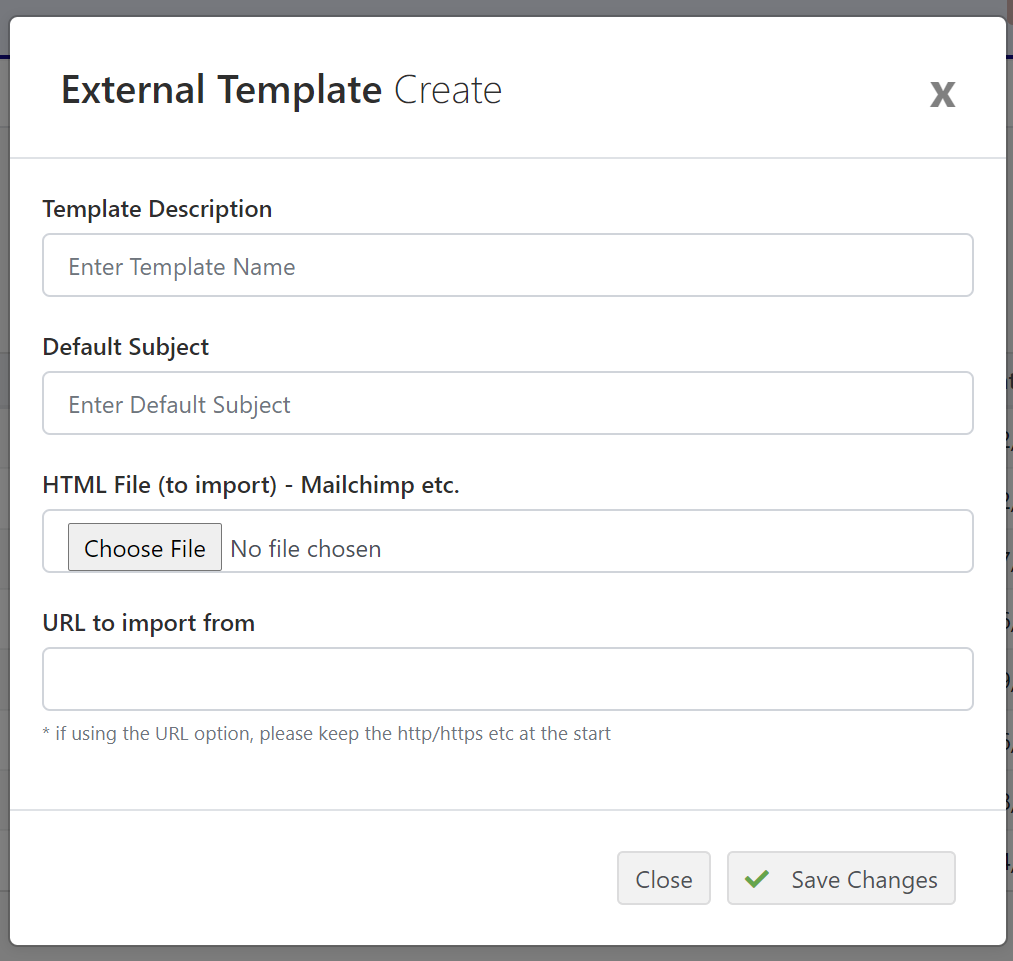
In Description, Subject put in the relevant text. Description is used for internal use, subject will be suggested as the subject line when emailing a client(s)
Click Choose File or Browse (depending on the browser) on the HTML File and locate the file that was downloaded from Mailchimp.
Click Save Changes and Profiler will upload and read the file

A successful upload of the Mailchimp file will be shown. There is a few options on the “…” menu. Some of these are advanced.
- Delete Template – will remove it – all previous sent history will be retained. Confirm dialog first before deleting is shown
- View Template – will open a new page with the HTML template and layout shown. Merge fields will not be shown as merged due to the fact no client records have been allocated – it’s purely a preview.
- Edit Template – this allows editing of the description, subject and uploading a updated HTML file from Mailchimp. (Screenshot below)