Profiler supports up to 4 different tallys for your special event. To set up your Tally’s go to SE > Setup and from the dropdown select the Tally you wish to set up.
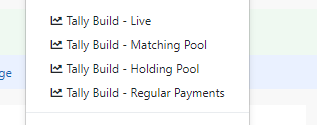
- The Live Tally will be any amount onto that Tally will be directly be added to the tally.
- Matching Pool is set as a “pool” and can be spent onto the Live Tally as required (often used for matching fund payments)
- Holding Pool is set as a “pool” and can be spent onto the Live Tally as required (similar to the matching fund payment)
- Regular Payments – is a tally for the count of the number of regular payments that have been set up as part of the special event.
Live/Holding/Matching Tally
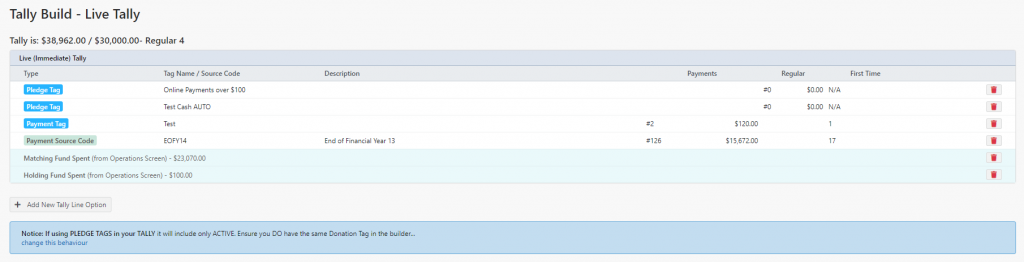
The Tally build shows you your existing tally set up.
If you previously have had a Special Event, you probably will want to remove the existing set up by using the red bin icon at the end of each row.
If you have previously spent Matching Fund and/or Holding Pool (if used) you can remove that previous spent amount by clicking the red bin icon at the end of each of those rows. This will reset the pool spent to $0
To add a new line to the Live Tally click Add New Tally Line

In the Add Data Line you will have a number of options to choose from:
- Payment Source Code – select this if you want all payments to a particular source code to be added to the tally
- Payment Tag – select this option if you wish all payments on a particular payment tag (including automation tags) that will appear on the tally when tagged/received.
- Regular/Pledge Tags (active only) – select this when wanted to add “promised” to come in regular payments that have not yet been paid (when they are paid, these pledges are expired and the payment is counted in the Payment Source Code)
Repeat this process for any source code(s) you wish to add to the tally.
Just ensure you do not double add source codes/tags to multiple tallies, as you could end up double counting.
