If you have an email you wish to save as a client attachment in your Microsoft Outlook, you can export the email from Outlook and upload it as an attachment under Clients > Attachments in Profiler. This article explains the process.
In Microsoft Outlook
- Click and select the email in Outlook so you can see it
- Go to File > Save As
- Save the email onto your PC in a location (ie. Documents)
- The email will have a filename (which is by default the subject) and then the last extension of .msg
In Profiler
- Go to the Client you wish to attach the email to
- Go the the Attachments tab
- Click Add New Attachments
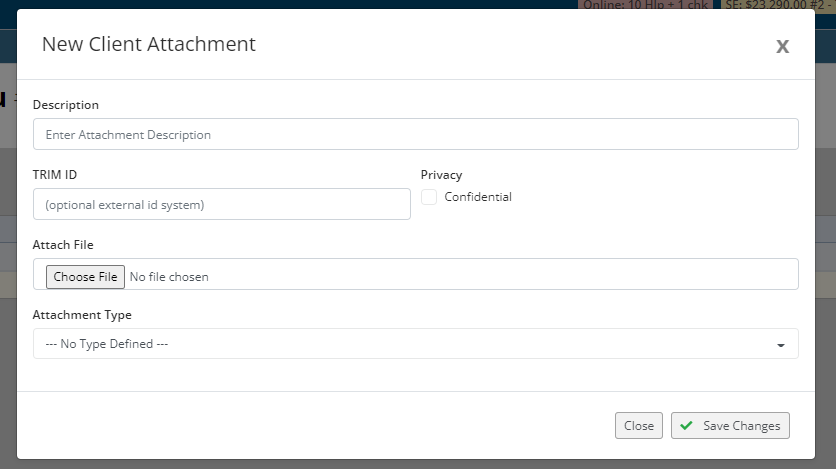
- In the description you can type the description for the email that you are about to upload
- In Attach File click Choose File and go and select the file you previously downloaded from Outlook.
- When ready click Save Changes
- The file will be uploaded and stored against the client in Profiler under the Attachment tab ready for viewing in the future.
