You can email an individual payment receipt to a client (who has made a previous payment) via the Client > Payment tab

When going to the client, in the “…” menu you will have a number of options available. If the payment has not been entered into a Day End Processing, you will need to choose the option “Build Receipt”
From the “…” menu for the payment, you can choose “View Receipt” to preview the receipt.
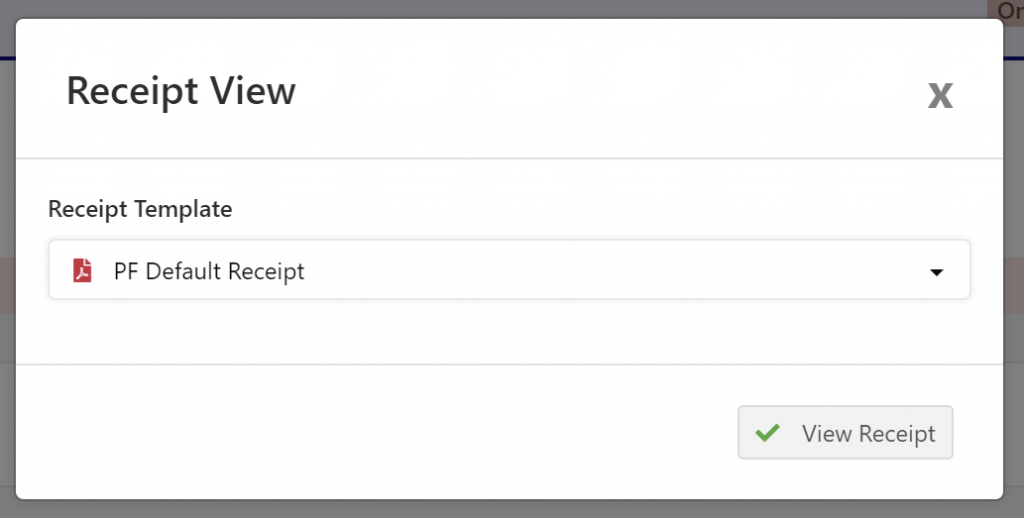
Select the PDF template you wish to generate the receipt with and click “View Receipt” – this will preview the receipt on the screen. We recommend this step to ensure the receipt is loading up and formatting correctly.
After previewing, close the preview window and from the “…” menu choose “Email Receipt”
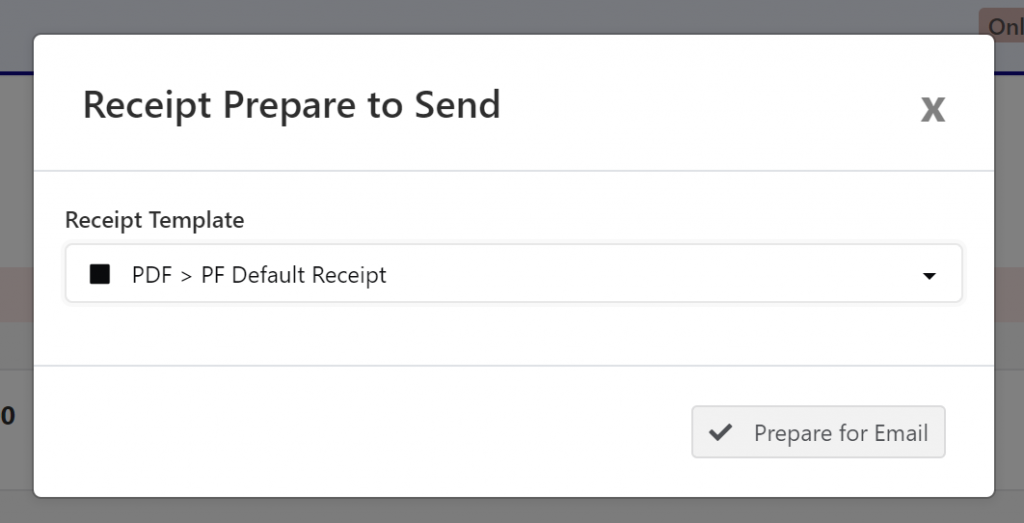
Select the PDF (or email) Template from the drop-down, and click “Prepare for Email”
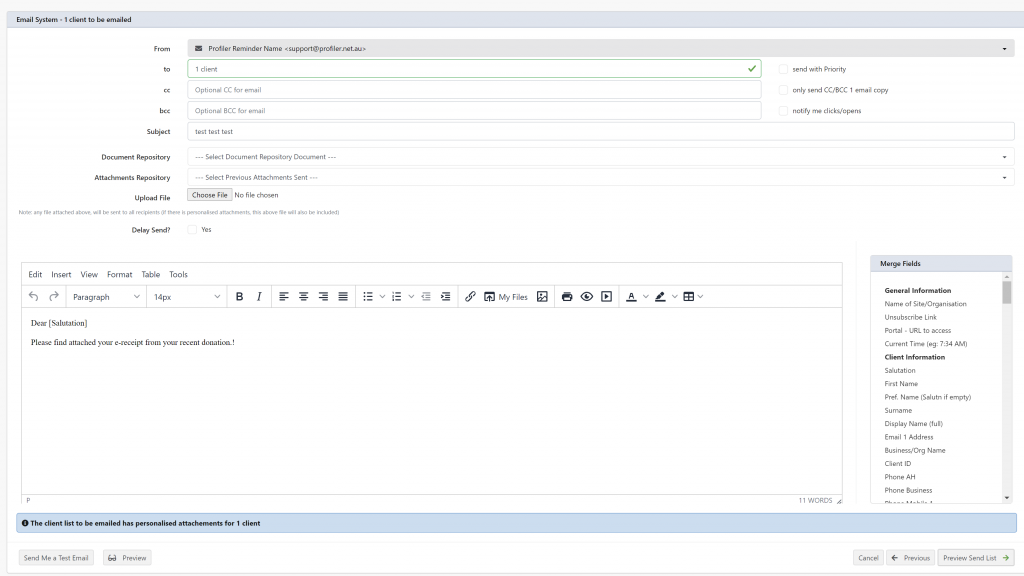
The email system will launch, where you need to check
- From email address
- Subject Line
- Email body
You will notice at the base of the screen (if using a PDF attachment) that the email will contain a “personalised attachments” which will be the specific receipt attachment. You can preview the email (and attachment) by clicking the “Preview” button the left hand side of the screen.
When you are ready to send the email (and attachment) click the right hand “Preview Send List”

This will show you the email addresses that are associated to the client record, that will have the email sent to them. Simply tick (or untick) the email addresses ready to be sent to. When ready, click Send Email
This will now send the email to the client.

You will then see on the Client > Dashboard > Recent Activity or Client > Mail Sent the email will have been sent, and the deliverability (clicks, open, bounced etc)
