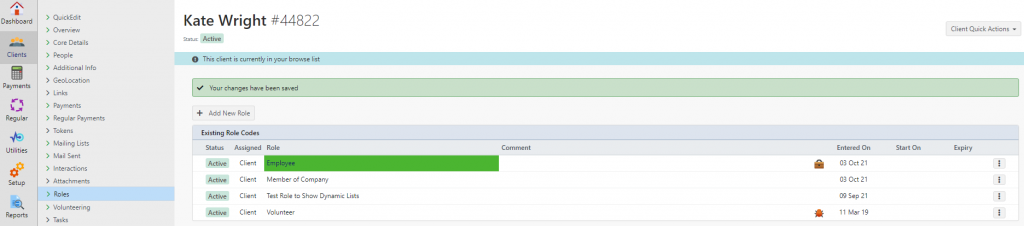If you wish a Role Code assignment to stand out in the display list, you can define the background and foreground colour of the role code.
Go to Setup > Clients > Role Codes and on the Role Code you wish to add colour use the “…” menu and choose “Edit Role Code”
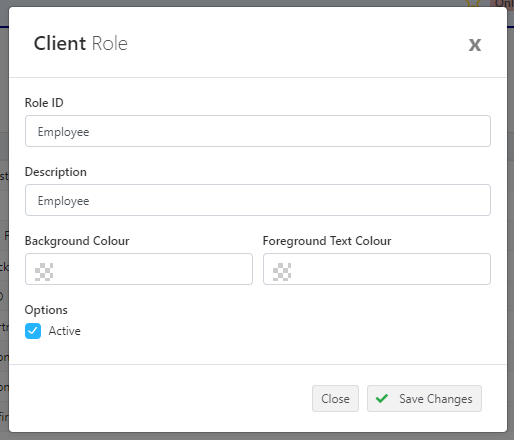
In the Background Colour field click on the colour/square grid, and you will see the colour selector load. Click around in the colour selector, and you will be able to select the colour for the background.

You can then to the same for the Foreground Text Colour – which will be the colour of the text on top of the background. When you are ready click Save Changes

You will see the Role Setup screen update to use the new colours. When you go to a Client > Roles and that role is on a client, you will see the Role display also use that colour.