The Profiler Email editor is the system used when sending a mass email from Profiler – this article explains the various parts of the email editor system.
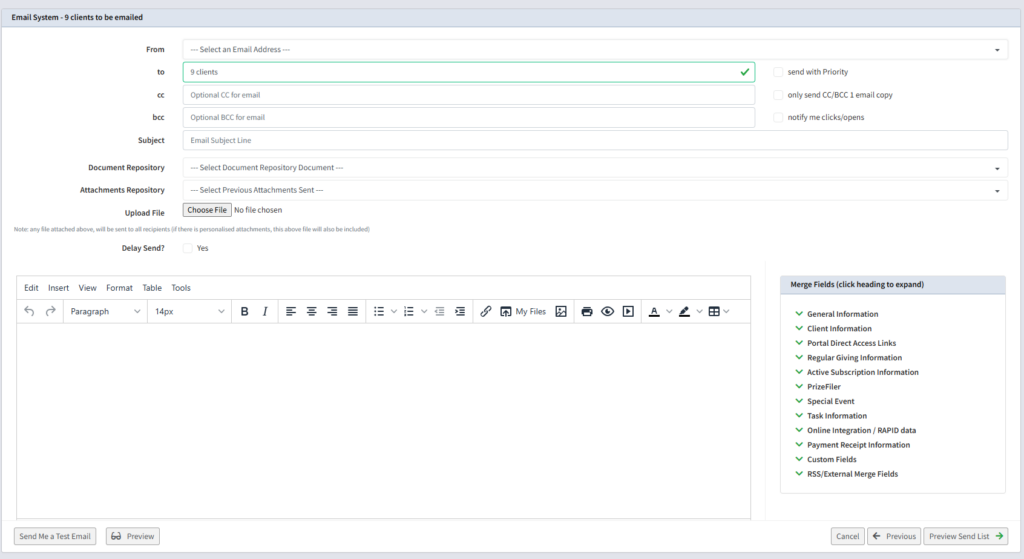
- From – sets the address the email comes from – these can be configured in Setup > Generic Parameters > Email Addresses – (information here) you will need to select an email address to send your email from.
- To – a # of your clients who will be sent to
- CC/BCC an option to include email addresses to be cc’d or bcc’d on the email
- Subject – the subject line of the email (mandatory)
There is some tick boxes on the right hand side
- Send with Priority – if the system is already sending another set of emails, if this is set/ticked, this will be put at the top of the list and sent before the other emails that are queued to be sent
- Only send CC/BCC 1 email copy – if set anyone on the bcc/cc lines will only get 1 copy, if not set, they will receive a copy of every email for every client
- Notify me click/opens – Profiler will send you statistics on opens of your email – however – the preferred option is to use the Email Campaign System – (information here – and scroll to the Viewing the Campaign Results section)
Some further options
- Document Repository – if you have put a document into the Utilities > Document Repository – you can select it here, and attach it to the email
- Attachment Repository – this will show previous emails that you have sent and attachments that you may wish to include on this email
- Upload File – this will upload a file as an attachment, you can do this multiple times. These ultimately will end up in the Attachment Repository for further use.
- Delay Send – when ticked, you can pick a send date and time that the email will be sent (in your local time zone), so you can send the email, but it will not leave Profiler until that date and time specified. Unticked will send immediately
You then have the main email body. If you have selected a template that will display here (if possible), you can also type your email here. You can add merge fields by using the fields in the dropdowns on the right hand side on this section.
Some final options
- Send Me a Test Email – will send you a test email to your mailbox. This allows you to test how the email will look on an email program
- Preview – this will show you all the recipients in a pop up allowing you to scroll through them, and preview any merge fields
- Cancel and Previous allows you to go back and start again
When you are ready to send click Preview Send List – this will show you all the clients who are about to received the email and their email addresses (as a final check)
When you are ready click Send Email and your email will be sent.
