You can define Email Addresses that are sent from Profiler under Setup > Generic Setup > Email Addresses
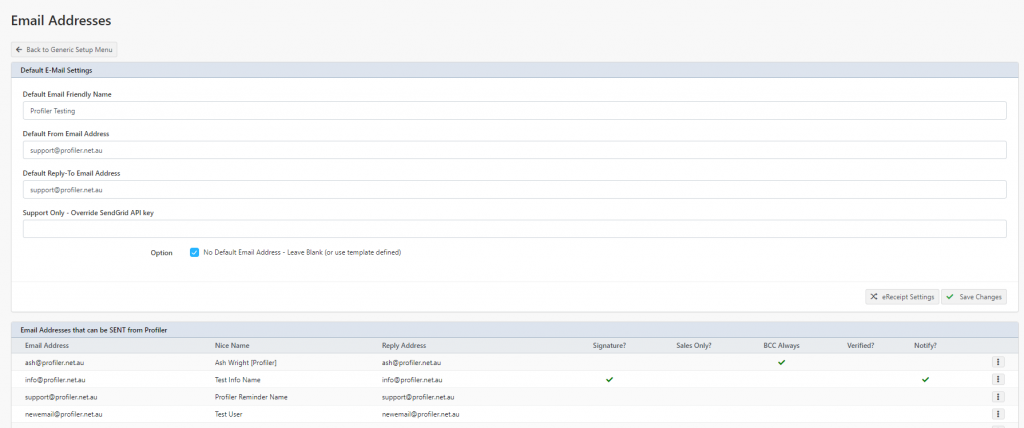
You can set the default email address that some applications will send from. You can set these details at the top of the screen and click Save Changes
- Email Friendly Name – the “nice” display name of your email (ie. John Smith)
- Email Address – the email address who it is sending from ([email protected])
- Reply To Address – the email address if somebody hits reply to, will go to
If you wish to add an email address other than the default, click on Add New Email Address at the base of the screen. You can edit and delete existing email addresses by clicking on the “…” menu for each email address in this section.
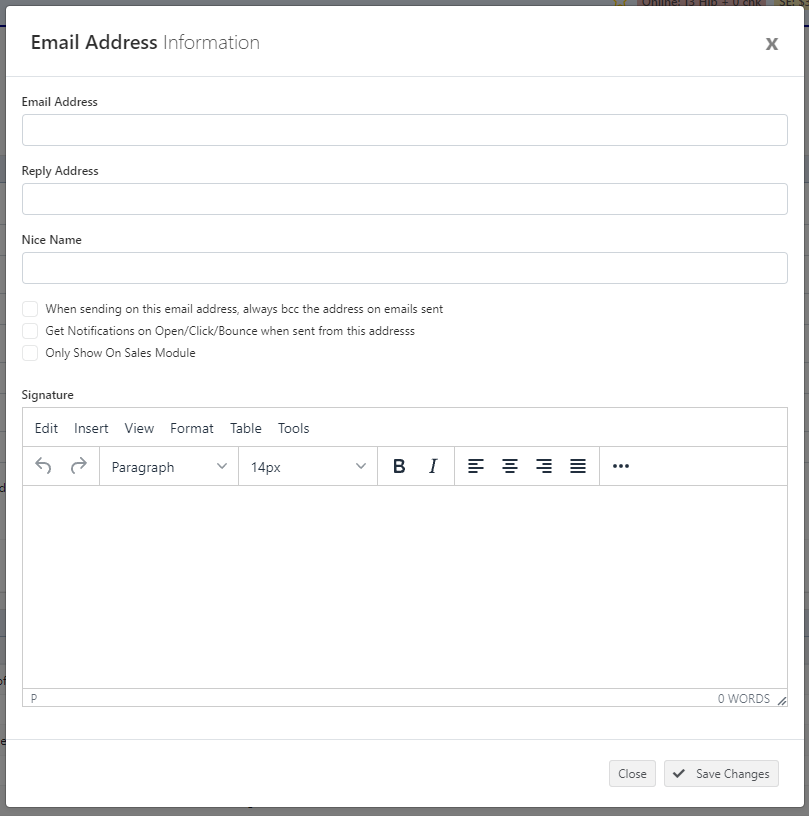
The same fields are available (as per the defaults) are available, along with some other options:
- When sending on this email address, always bcc the address on email sent – when enabled, whenever you send an email using this address in Profiler, the email address will also be included in on the emails, so you will get a copy of the email as sent.
- Get Notifications on Open/Click/Bounce when sent from this address – when enabled, you will receive information (email) when an email that has been sent on this address has delivery/click/open notifications (! be careful as it will generate a lot of emails potentially)
- Only Show on Sales Module – will only make the email address available via the Sales/Prospect module of the system.
You can also add an email signature for when sending from this email address.
When you are finished adding the email address click Save Changes and this email address will be available for sending immediately.
