From SE > Setup > General Setup you can set up the basic information regarding your Special Event. This is the first place to start setting up for your special event.
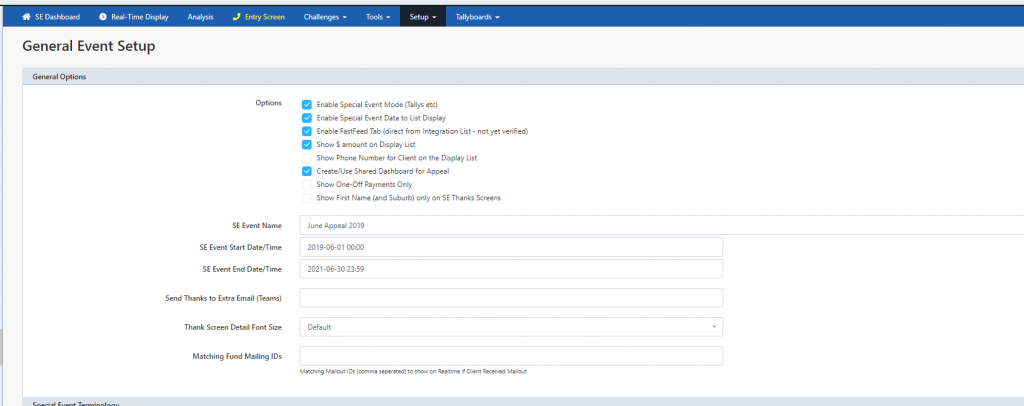
- Enable Special Event Mode (Tallys etc) – this will turn on Special Event mode and put the tally up in the top navigation bar and start the calculation of your tallies. This feature needs to be ticked for special event mode to run.
- Enable Special Event Data to List Display – when enabled (recommended) this will put the clients who have donated onto the Special Event List on the Utilities > Social Media Display for thanking clients as they donate
- Enable FastFeed Tab (direct from Integration List – not yet verified) – this will create a tab on the Social Media Display that displays the integrations from the website immediately before being processed in RAPID. (This is not recommended as clients may not want to be mentioned etc) and they have not been matched correctly yet to Profiler clients.
- Show $ amount on Display List – when enabled – this will show the $ amount per payment on the thank you display list
- Show Phone Number for Client on the Display List – when enabled – this will show the client phone number(s) on the thank you display list (for callback purposes etc)
- Create/Use Shared Dashboard for Appeal – this will create a separate dashboard on all Profiler users Dashboards with Tally/Appeal flow information
- Show One-Off Payments Only – when enabled, on the Kiosk mode, the only option will be Show One Off Payments Only rather than the option between One-Off and Regular Payments
- Show First Name (and Suburb) only on SE Thanks Screens – when enabled it will only show the client’s firstname (rather than First Name and Surname)
Other Options
- SE Event Name – this is the name of your event for displaying on your Kiosk and Appeal Screens
- SE Start and End Times – this is the date range for the appeal.
- Send Thanks to Extra Email (Teams) – if using Microsoft Teams – you can put in the channel email address and a copy of all thank yous will be sent to this for display in Microsoft Teams channel
