In Profiler, all payments need to be allocated a Source Code. These tell Profiler, operators and various reporting what payments have been taken for.
Your subscriptions and memberships (if applicable) should have source codes defined for them. Most often, there is just one source code needed for each, and this knowledge base article lets you know how to tell those source codes are for Subscription and for Membership.
Example of source codes are (in this example)
- SUB – Subscriptions
- MEM – Memberships
Setting the Subscription Code (and Subscription Centre flow on)
To use the Subscription Centre you need to tell Profiler which source codes are subscriptions. To do that, go to Setup > System Wide Settings and at the top of the screen, click Subscription Codes
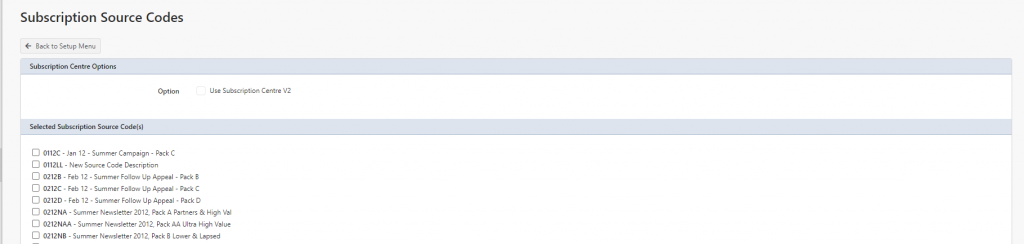
A list of your source codes will appear. Scroll to the one(s) you wish to define for Subscriptions – tick them, and scroll to the bottom and click Save Changes – this has immediately told Profiler and the Subscription Centre that these are Subscription source code(s)
Setting the Membership Code
To define that a code is a membership code, go to Setup > System Wide Settings and at the top of the screen click Membership Codes

Like the subscription codes, a list of all your source codes will appear. Scroll to the one you require for membership, ensure it is ticked, scroll to the bottom of the page, and click Save Changes. Profiler is now aware all payments to this code are Membership related now.
