The Subscription Centre (which may be renamed in your system) allows you to manage your subscriptions/memberships, produce reminders and follow up your members, however, after they have lapsed after a non-payment, you can define a time and these can be automatically expired/made inactive.
To set this feature up – go to Regular > Subscription Centre (or whatever terminology you have been set to use), and from the Subscription Centre Group Options choose On-Board & Expiring for Subscriptions
In this screen, the section we will be looking at is the Expiry Rules
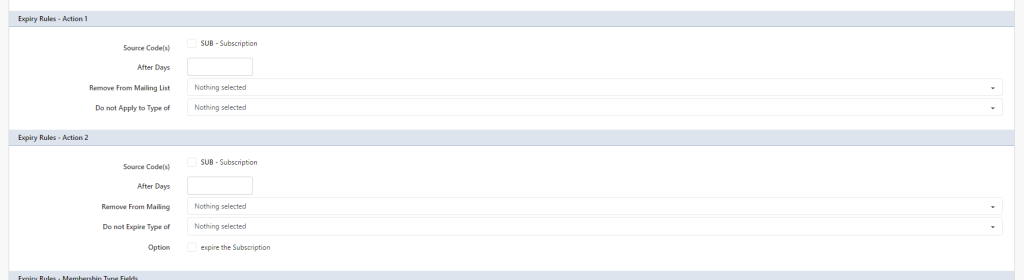
Profiler allows you to provide 2 expiry rules, and this is common where a membership might be expired by a certain number of days, you remove them off a mailing list, and then finally after a certain number of days you expire the membership.
Expiry Rules – Action 1

This section allows you to remove a client from a mailing list after a number of days of lapsing their subscription.
To use it, tick the Source Code(s) you wish this to apply to. Then in the After Days put in the value of the number of days after the membership has lapsed to apply it.
Select the Mailing List you wish to remove the client from, and optionally you can choose to ignore this whole process for a particular type of membership (ie. Life Memberships)
Expiry Rules – Action 2

This option is similar to Action 1, however, allows you to expire the subscription/membership when the conditions are met, and can be used without Action 1.
- To use it, tick the Source Code(s) you wish this to apply to.
- Then in the After Days put in the value of the number of days after the membership has lapsed to apply it.
- Select the Mailing List you wish to remove the client from (optional)
- Optionally also you can choose to ignore this whole process for a particular type of membership (ie. Life Memberships)
- tick the Expire the Subscription option if you want this function to expire the lapsed subscription
Save Changes
After you have made the changes required to the auto-expiry, you can scroll to the bottom of the screen and click Save Changes.
These changes will apply immediately, however, the checking of the conditions for the expiry will be done nightly (overnight) and the changes will be applied the next day.
