Profiler allows you to have receipt text on your email and paper receipt templates, which can change, rather than using the text hard typed onto the receipt. The benefit for this is that you can easily change the receipt text AND have different receipt texts for different payment types/amounts/source codes without changing the overall layout of your receipts.
To access Receipt Texts go to Payment > Receipt Texts or Setup > Payments > Receipt Texts
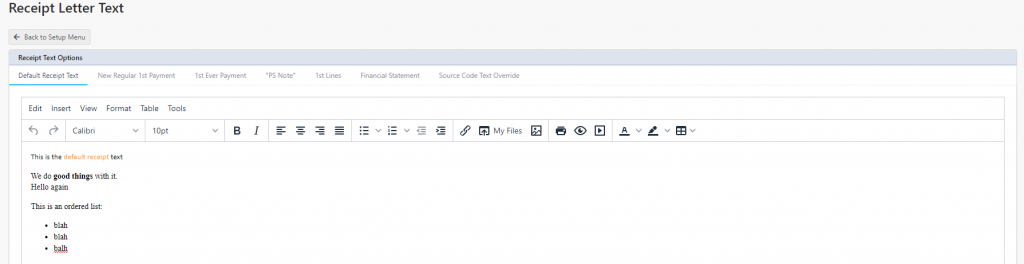
You will notice a number of tabs across the top of the screen. These are for various aspects of the receipt.
- Default Receipt Text – this is the text on the receipt (merged to [letter] or [content] on your template) for any payments that do not have a Source Code Text Override
- New Regular 1st Payment – this is the text merged into [letter] for the first ever payment of a regular payment or membership
- 1st Ever Payment – this is the text merged into [letter] for the first every payment to your organisation (gift)
- 1st Lines – these are various first lines that are merged into the [line1] merge field for a payment, 1st ever payment, Regular Payment, Subscription/Membership. This allows the [letter] to remain generic, and the [line1] first line to be modified if needed for any of the specified options
- PS Line – can be inserted after the signature on the receipt template
- Source Code Text Override – this allows the creation of a specific receipt text for a specific source code(s) and is discussed further below
If using receipt texts your template for receipts (PDF or electronic) will include the [line1] merge field and [letter] merge field in the place where the receipt text will be merged into the template
Source Code Overrides
The source code override allows you to generate a specific receipt text for a specific source code(s). When a client pays to one of these source codes the Default Letter Text will be replaced and used the source code override.
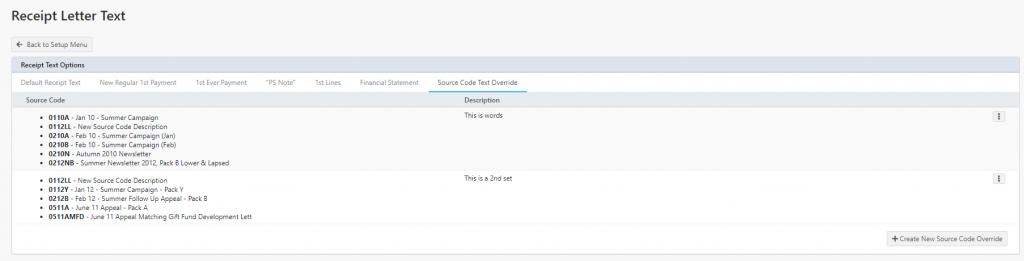
Upon loading you will see the source code(s) and the description of any overrides. To edit or adjust these existing source code overrides, use the “…” menu. In this you can edit the Body/Text (which edits the receipt [letter] text), the description, and the source code(s) that are used for this override text.
To create a new Source Code Override click the Create New Source Code Override at the base of the screen.
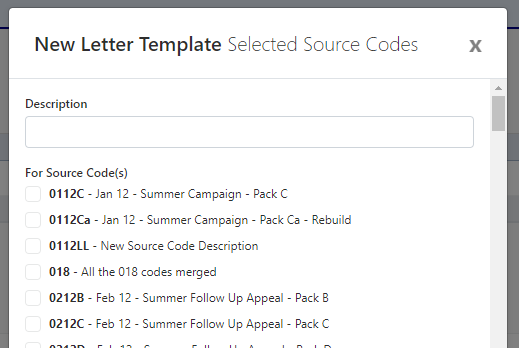
You can then give a description and select the Source Code(s) you wish the override to run for. Then you can click Save Changes and edit the receipt text as you need.
The next time a Day End Processing (or Build Receipt) is run, these latest changes will be factored in.
