Profiler can send automatic notifications to Profiler users via email when a payment is entered based upon a number of criteria. To set up Payment Notifications go to Setup > Generic Parameters > Notification Setup
Amount Specific (or Range) notifications
This screen allows you to customise notifications on various events in the Profiler system. In this article we are focusing on the All Payment Notification section.
There is 5 different notification rules you can set up based upon amounts. Each rule works the same and can be configured for different values.

- To activate the rule click Activate – the rule will not work unless activated.
- Delivery Email – this is the email address(es) that will be sent a notification when a payment passes the threshold amounts. You can specify multiple email addresses by separating them with a comma.
- Threshold – this is the amount that will be looked at. Any payment equal to or greater than this amount will trigger the rule. You can optionally put in another value, which will make the rule only look for payments between the amounts. If you don’t have the 2nd value, it will include all payments equal to, or greater than the amount.
- Destination Bank Account – this is optional, and will force only payments made to a specific bank account to trigger the rule.
- Options – if you enable the New/First Time Payment it will only trigger the rule if the criteria is met AND the payment is the client’s first ever payment. You could also select if the payment is for an existing client only. If all are left un-ticked (or even if both are ticked) it will include all clients based upon the amount $ criteria.
When you are ready to save and use the rule scroll down and click Save Changes
First Time Payment Only
On the notification screen you can choose to be notified of any first time payments that are made to the organisation. This is in the First Time Payment section, below the previous amount notification section.
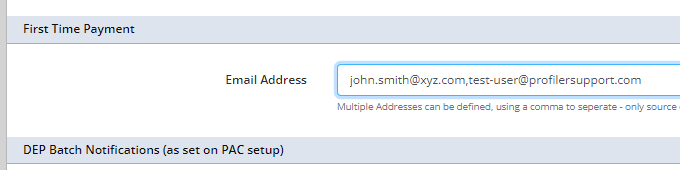
Simply put in the email address(es) that you wish to be notified on a first time payment on. You can specify multiple email addresses by separating them with a comma. Note: This trigger will only work on payments that are defined as a GIFT in the setup of the source code.
When you have set the options required, scroll down and click Save Changes. The changes will come into effect immediately as soon as a new payment is entered.
