When you create a report you can store the report and the criteria as a Dynamic Report. This allows you to run the report and the criteria on demand, and it is re-analyised when the report is run.
Creating a Dynamic Report
You can create a dynamic report by using the normal Reports > Standard2 Reports system. Enter in input/criteria fields that you require for the report.
In our example here we will use Report CLI001A Clients Added to Database Report, to find all clients added to Profiler in the last 12 months.
In our example we are looking for only clients entered in the last 12 months. If required we would fill in any fields that we also want to filter on and
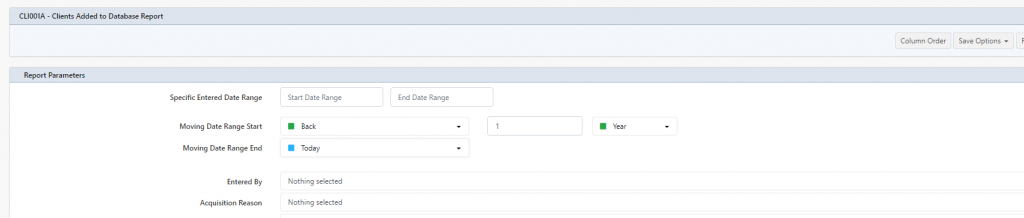
- In the Moving Date Range Start we have selected Back and then selected 1 and then Year
- In the Moving Date Range End we have selected Today
When this runs, it will look at the current date, and go back 1 year as the start date, and the end date will be the current date.
You would also select any output fields that you require on the report and click Run Report which will take you to the Report Pickup screen like any normal report run does. You can preview/view the report to ensure it’s what you are after, and go back and make any further changes.
After you are happy with the report, we need to convert it to a Dynamic Report. From the “…” drop-down menu for the report in Report Pickup
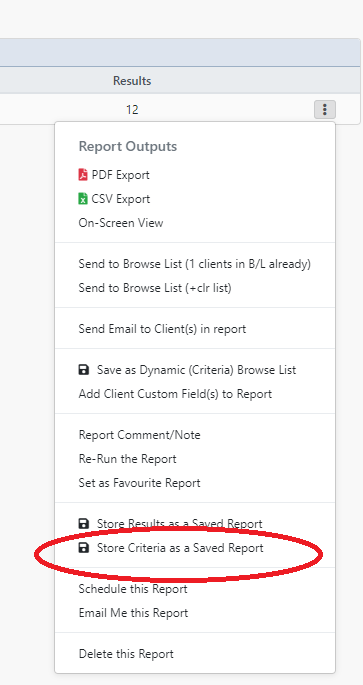
Click on Store Criteria as a Saved Report
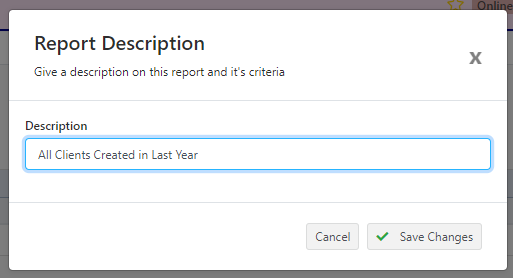
You can give you report a description. (in this case – All Clients Created in the Last Year) and click on Save Changes. This will now store the criteria of your report as a Dynamic Report.
Profiler will take you to Reports > Stored Reports where you will see your stored reports – you can share them with others here, or delete them etc.
Running a Dynamic Report
Your dynamic reports will now appear in the Reports > Stored Reports section where you can run them, however, they will also appear in Reports > Standard2 Reports under the report that it originally was created from.
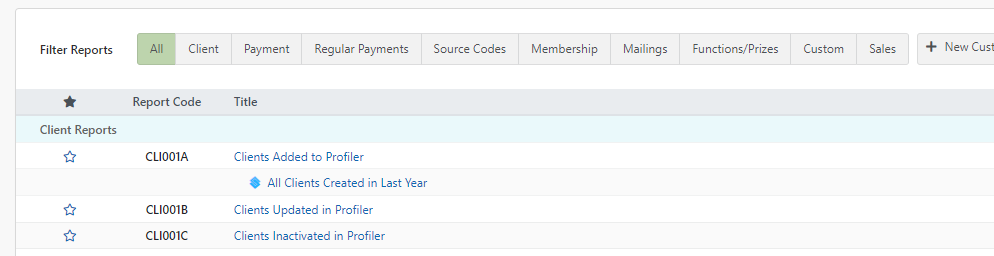
In this example, you can see the All Clients Created In Last Year we created in the previous section. To run this report, simply click on the link (with the blue icon), and the criteria will be run immediately and the report will be available for pickup
