As discussed in the Dynamic Reports section – a dynamic report is a stored criteria that is analyised every time it has been run. You can also put the output of this dynamic report criteria on a Dashboard Widget.
- Go to the Dashboard you wish to add the Dynamic Report on and scroll to the bottom of the screen and click Add Widget
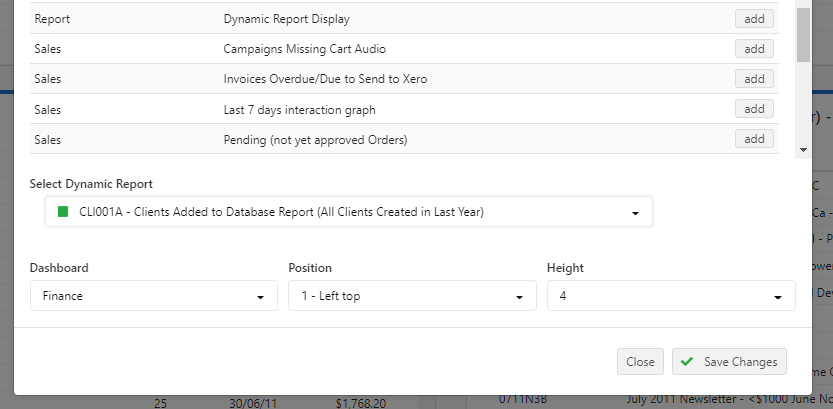
- In the Reports section you will see Dynamic Report Display
- Click Add
- In the bottom section of that popup window, select the Dynamic Report you have previously made.
- Select the Dashboard, position and height on where you want to add the widget
- Click Save Changes

Profiler will then refresh and add the widget to your dashboard in the location you required, however, it will be empty as it has not been run yet. (example above)
Click on the Refresh Now link on that dashboard widget

The report will then refresh, and the columns you had initially built in the Dynamic Report setup will be displayed and the data will be populated.
