If you run a Standard2 Report that contains client information, you can optionally add any number of Client Custom fields to the report after it has run.
Run any report as required, and from Report > Report Pickup on the “…” menu you will notice in the menu the option Add Client Custom Field(s) to Report
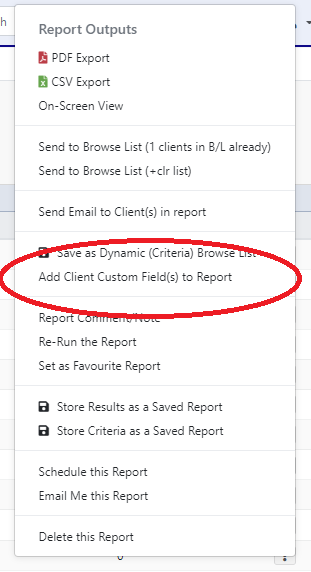
After you have selected the option, you will be shown all your Custom Fields (grouped by Categories if you have them)
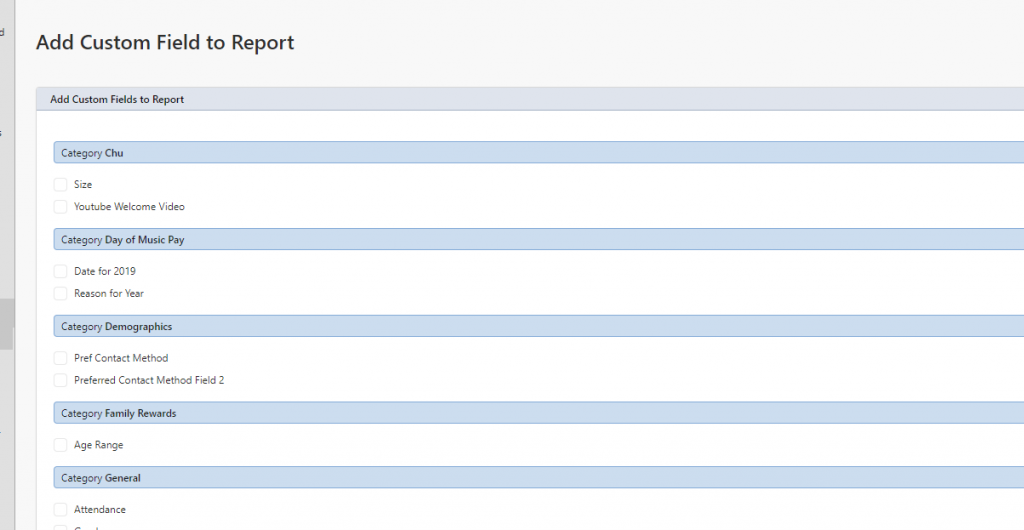
Simply tick the custom fields you wish to add to the report, scroll to the bottom and click Save Changes and Profiler will update your report with the Custom Fields you have selected added to the report.
You can then choose to export as PDF/OnScreen/CSV etc as per normal and the custom fields will be added to the report.
