If your banking provider allows for direct debit ABA file uploads, you can tell Profiler about your bank accounts and the details needed for exporting out the ABA file with the BSB/Account Number and amounts for uploading into the banking plaform.
For the bank accounts that you will be using ABA direct debit upload, go to Setup > Payments > Accounts + Gateways

You will see a list of your payment bank accounts and gateways. You can either create a new one, or edit an existing one for the rest of this document setup.
From the bank account you wish to add ABA functionality to, click on the “…” and choose Edit Account
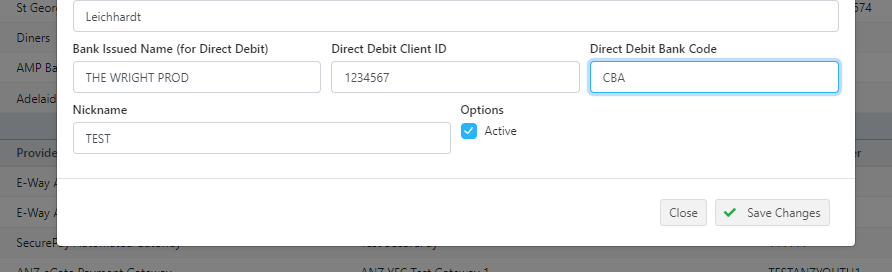
You will require a few options for ABA files to work
- Bank Issued Name – this is the registered name for your bank account with your banking institution.
- Direct Debit Client ID – sometimes called the Bank ID or APAC ID – this is your number issued by your bank which identifies you as a client of theirs
- Direct Debit Bank Code – this is the short code that that bank provides that identifies them and their brand.
These above values will be provided by your bank. When finished click Save Changes. Repeat this process for each account you are using direct debit ABA from.
Extra Option
If your bank requires a Self Balancing line inside the ABA file upload, you need to enable this inside Profiler at Setup > Regular Payments > Batch and General Setup and in General Options choose “Enable Self Balancing ABA line (bank requirement)” – and click Save Changes.
