At times you need to limit interaction with clients (at their request) – Profiler provides two options for this on each Client > Overview screen in the Key Details section

The Limit Contact is mainly associated with Mailing Lists – and is discussed here – however, the Restrict Interactions option allows a visual alert when you bring up a client and are about to interact with them
To set the client as a Restrict Interactions simply click on the Change next to the field in the Client > Overview screen in the Key Details section. As soon as a client is set as Restrict Interactions a visual display will show
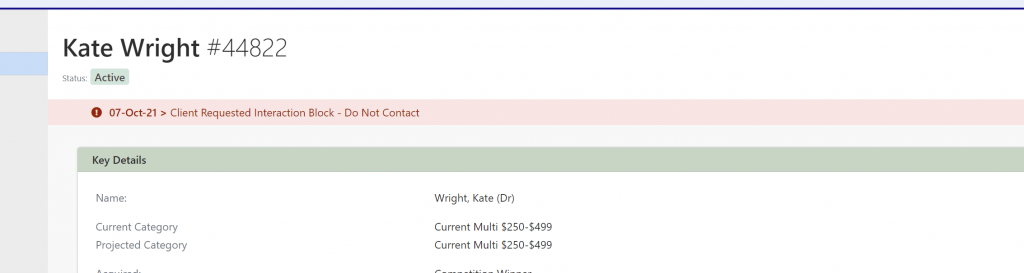
This red notification is like an alert, and is visible across all screens whenever that client is displayed, and is designed to be a visual indicator about the clients contact request.
If you are using the client in a Reports > Browse List, you will notice a visual indicator in the Browse List display alerting you to the fact that a Restrict Interaction client is in your browse list.
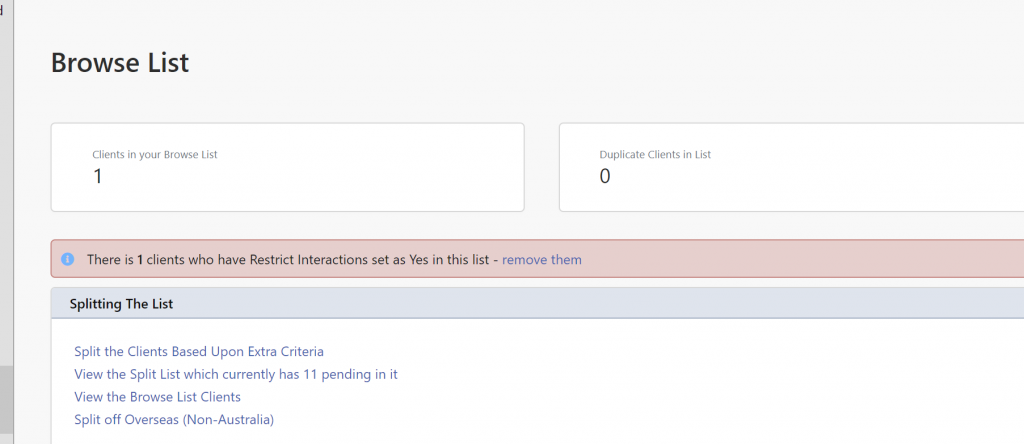
If you wish to remove those clients from your browse list, click on the remove them link and they will be removed from the Browse List.
If you wish to remove a clients Restrict Interaction status, simply go back to the Client > Overview and on that Restrict Interaction link click change and they will go from Yes to No and the block will be removed
