When you are looking at any Client under Client > Overview you have a number of options to limit contact with clients.
This can also be used in conjunction with the Restrict Interactions option

The most common option is to set the Limit Contact option on this front page in the Key Details section on the Client Overview.
If you wish to set a client as Limit Contact you can click on the Change next to the status (Yes or No)
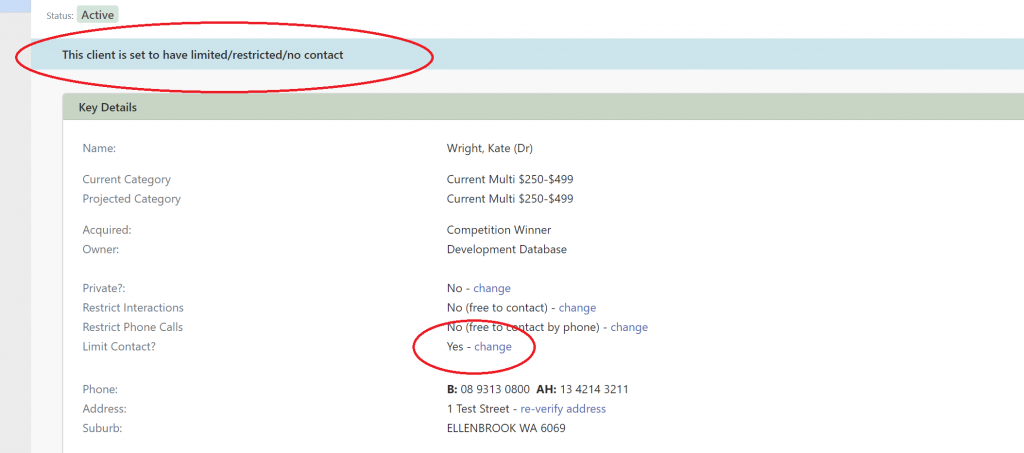
When set as Yes, you will notice the notification at the top of the screen when you bring up the client screen (circled above). The client will remain on all Mailing Lists, however, if you are using the Mail Out Wizard or have the client in the Browse List it will flag out giving you the opportunity to remove them before creating the mail out.
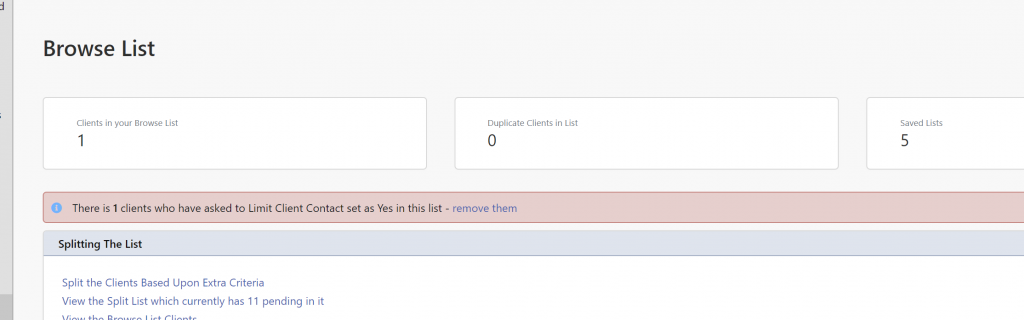
On the Browse List (listed above), you will see the red notification and you can choose the Remove Them which will remove any clients who have set Limit Contact set as Yes from the browse list or mail out.
