When adding a stripe payment gateway set up you will need to obtain the API key from your stripe control panel.
Users with Stripe Administrator permissions can access a Stripe account’s API keys by navigating to the Developers section of the Stripe dashboard and clicking on API Keys
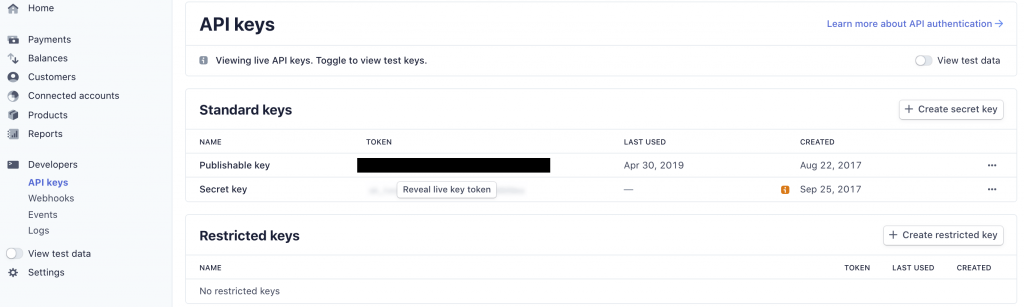
You need the Secret Key for use in Profiler – get this value
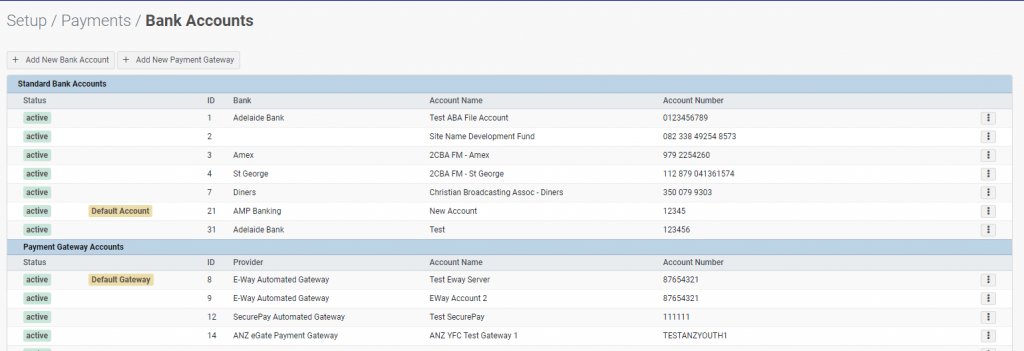
To add this to Profiler go to Setup > Payments > Accounts + Gateways
You will see all the Payment Bank Accounts and Gateways already define (if any)
Click the Add New Payment Gateway button at the top of the screen
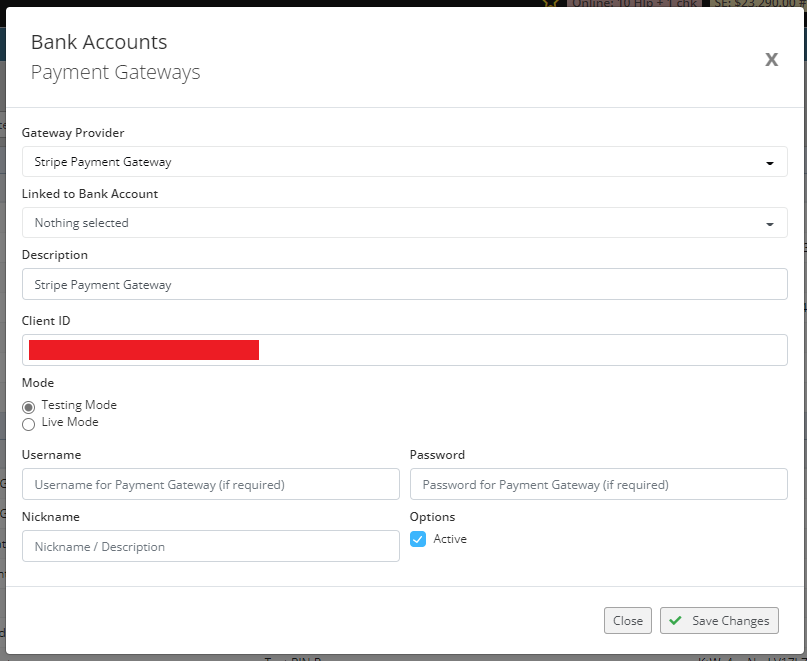
In the Gateway Provider – choose Stripe Payment Gateway
The Description is for your own internal purposes and can be a description about the payment gateway
Paste the Stripe Secret API Key into the Client ID field
If you are using a sk_test (Stripe Test API) make sure the Mode is set to TESTING MODE otherwise, if it is a sk_live key, set it to Live Mode
In the Username field paste in the Publishable Key which will start with pk_
When ready, click Save Changes – you can now go to Setup > Payments > Source Codes and edit each of your sources codes to select this Payment Gateway for use.
