We need Profiler to be able to create external users and put them into groups. To do this – inside Profiler go to Setup > System Wide Settings and scroll down to “Use Microsoft 365 Single Sign-On for Authentication” – there is a link to this option titled “setup permissions here”
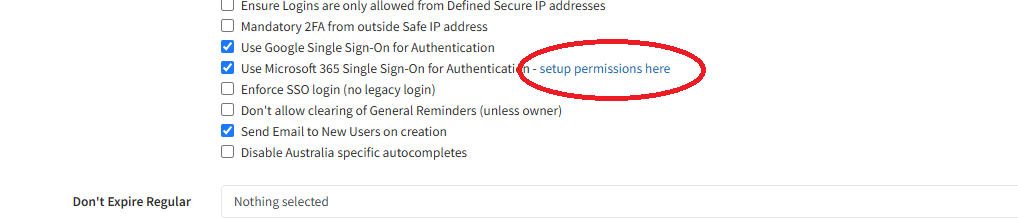
If you have permission in your Microsoft 365 – you can click this link OR right click and copy the link and send it to a person who has permission in your organisation to approve Profiler to access these parts of your Microsoft 365 account.
Upon clicking on the link you will need to log in with the 365 administrator permissions
The screen will show the following.
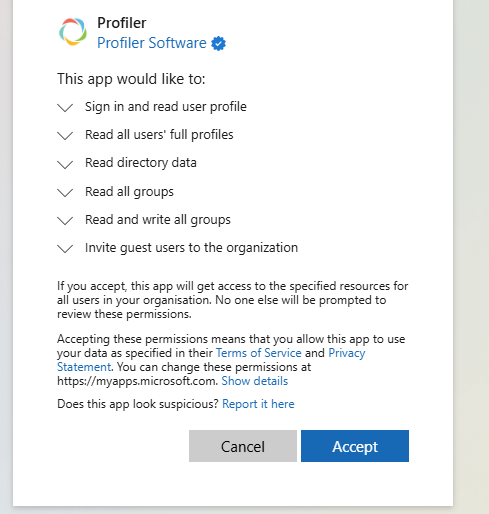
- These permissions allow Profiler to
-
- Sign in and read user profile – allows your users to login in using Microsoft single-sign on
- Read all users’ full profiles – so Profiler can see what groups a user (or external user) is in
- Read and Write all groups – so Profiler can add clients to and from your distribution groups
- Invite Guest Users to the organisation – allows Profiler to create a guest user, so they can be added to a mailing list (like Microsoft Teams does…)
- Read Directory Data – to determine if the external user already exists
Click Accept and Profiler will return with “Tenant ID updated” this means Profiler is aware of your Microsoft 365 subscription and the permissions.
