Profiler can handle your birthdays for your clients, and optionally, send out automated emails to them on their birthday.
Under Utilities > Birthdays is the area you can view and handle your messages regarding birthdays.
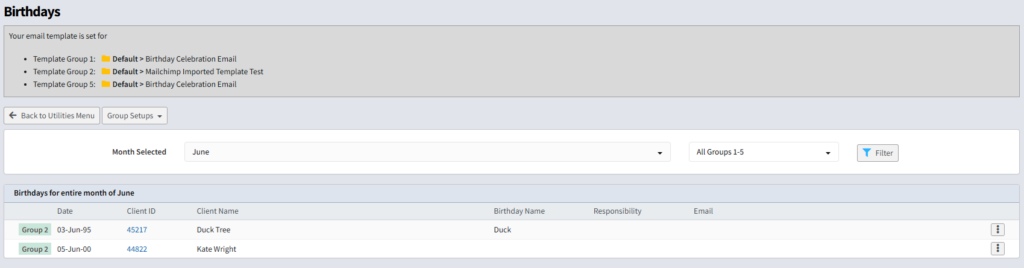
Upon loading, you will optionally notice if you have an automated templates at the top of the screen. You will also be able to select the Month, which by default will select the current month, and the group filter(s) – more on groups a bit later in this document.
You will then see the client(s) who have a birthday in the month selected, and then if there is any birthdays on the current date, it will show them separately.
Groups
You can define up to 5 groups to allow grouping of clients for various birthdays. This might be ensuring members are in group 1, donors in group 2, and everyone else might be in group 3.
To set up a group – click Groups Setup button and click a Group from the dropdown that you wish to configure.
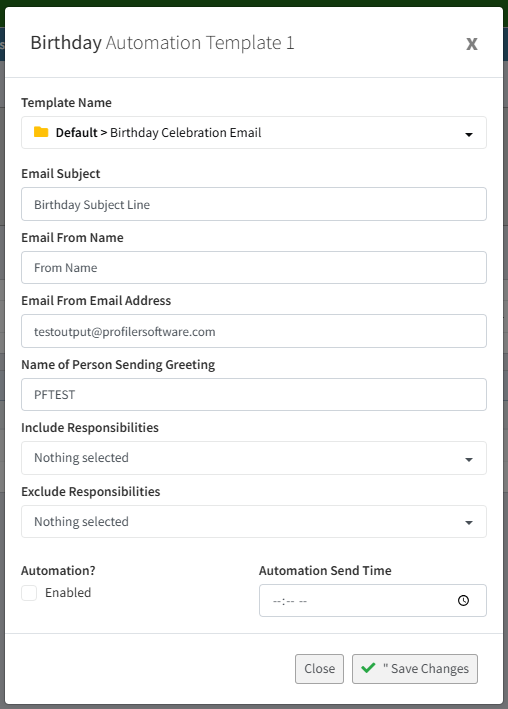
If you wish to send clients a birthday message, you can select the Template Name and choose the template you wish to send them.
- Email Subject – will be the subject of the email that is sent to the client
- Email From Name – this is the “nice name” that the email comes from, not the email address, but the name of the person or organisation sending the email to this group
- Email From Address – this is the email address the email comes from, and if people reply to the message, where the reply will go
- Name of Person sending greeting – (optional) allows you to put on the template this name as you might have one template, but can be sent from various different people. You can use [fromname] on your template to insert this name value
- Include Responsibilities – this will ensure only clients who have this responsibility set, will be included in the group
- Exclude Responsibilities – this will ensure clients who DO NOT have the responsibility set will be sent the template. If include responsibilities is blank, it will get all clients except those specified in the Exclude Responsibilities field.
You can then enable automation to the email can be sent out automatically on the clients birthday. If you wish to enable it, tick Enabled and then set the Automation Send Time.
Once you have set the settings click Save Changes
Manually Sending Email Templates
You can manually send a template to clients who match by clicking on the “…” menu for each client located in the list

You can then choose which template to send to the client and it will send them the template defined.
Testing
The best way to set up Birthday automation testing is
- Set a birthday on your record in Profiler or create a test client in Profiler, with a birthdate, and has an email address you can read
- Go into Utilities > Birthdays and set up your birthday group(s) (as per instructions above)
- Go to the month which you have set the birthday with your test client, find them in the list, and choose the manual email template from the “…” menu
- Check your email and review the email that is sent
- Review and adjust as necessary
- Once correct, turn on Enabled and set the Automation Send time
