If you are storing automatic payment details for a regular payment/subscription/membership you have the option (if your payment gateway requires) to send out reminders to clients to update their credit card details and provide new Expiry Date information.
How what method to receive reminders
When a client has a automatic payment set up in the Client > Regular Payment section, under the Automatic Payment – you can edit the details on the payment details.
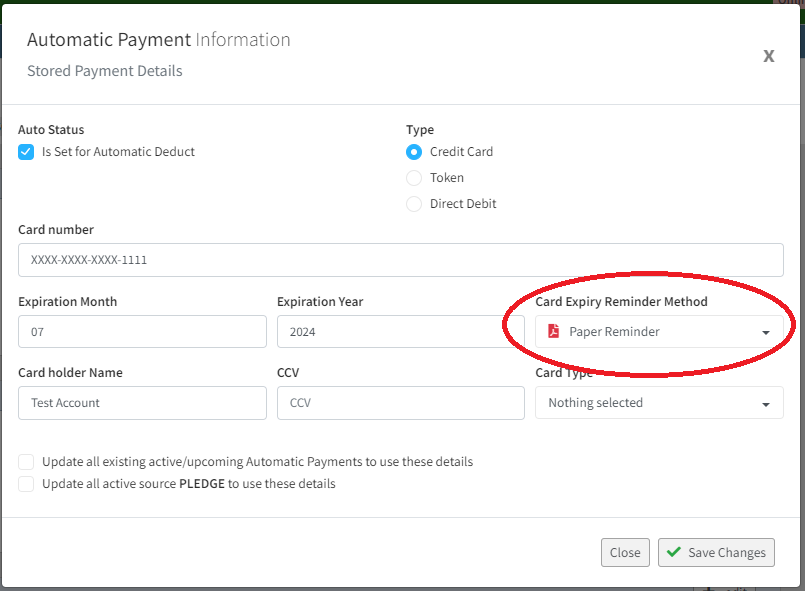
Depending on the payment gateway and/or payment type stored, you will be able to select the Card Expiry Reminder Method – by default this will be set as Paper Reminder – you can set this as Electronic Reminders and click Save Changes
Building the reminders
To build the reminders to be sent for clients go to Regular Payments > Credit Cards Due to Expire
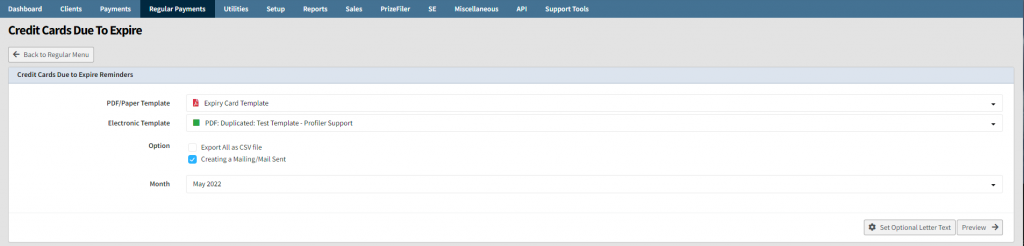
Upon loading you need to pick the Paper Template for sending to clients who receive a paper reminder (to be printed and mailed) and a Electronic Template. These templates are set inside Setup > Templates
You have an option to Export All as a CSV file – which when ticked will bypass the templates and output a data file for merging or use in another program (ie. Microsoft Excel)
When Create a Mailing Sent is ticked (by default) a record will be stored against each client under Mail Sent that a reminder note was sent.
Finally select the Month that you wish to generate the reminders for. This will find all active clients who have a regular payment with the credit card due to expire in the month specified. When ready click Preview

A summary will be shown of each regular payment and client who match that criteria. You will notice the tick boxes for Paper and Electronic. You can override clients for each type of reminder by simply clicking or unclicking the appropriate reminder type.
When ready to generate the paper PDF reminders click Generate PDF/Paper this will then download a PDF to your computer, of those clicked in the Paper column ready for printing.
When you are ready to generate the emails, click Generate Emails and follow the normal email processes to send personalized emails to all the clients who had the Elec column ticked for their renewals.
