This article explains how to send a SMS Bulk (not 1-off) to a list of clients (Mailing) from within Profiler.
With your clients you wish to send the SMS to, you should find them and create a mailing as per the normal methods (Mailing Wizard, Reports etc)

From Reports > Export Mail-Out select the mailing you have previously created and click Load Mail-Out
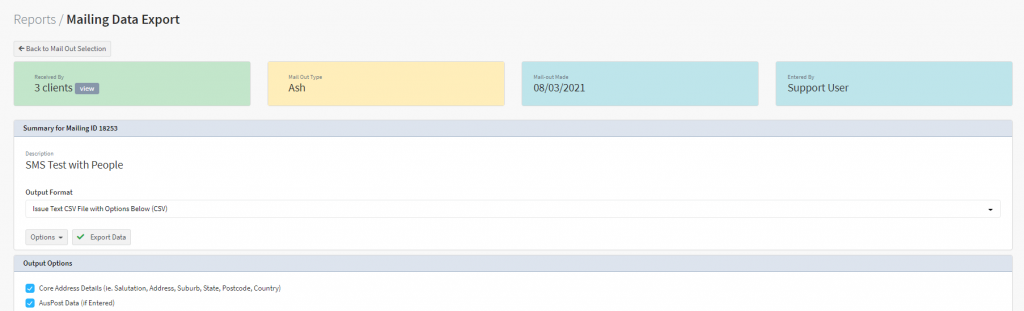
You will then see an overview of the mail-out that you have created. From the Output Format select Send SMS using SMS Gateway and click Continue
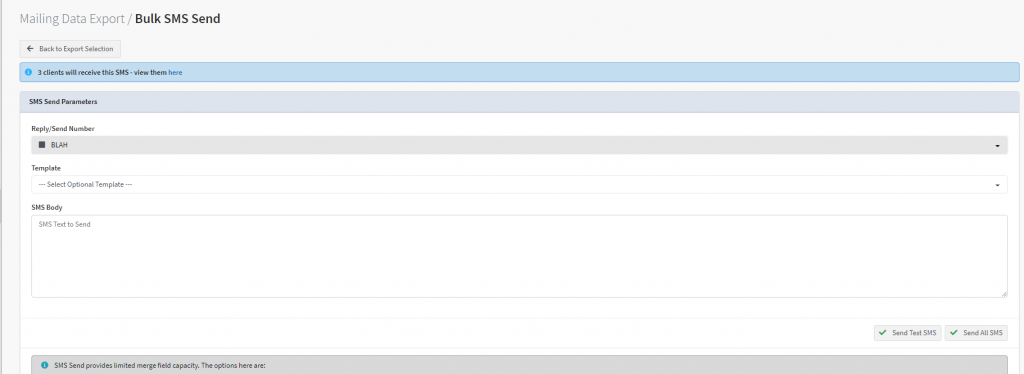
You will then see the SMS send option. To view the clients who will receive your SMS, click on the word “here” at the top of the screen in the blue alert information. You can also then select the Reply/Send number for the SMS to be sent from.
Type in the SMS Body as required for the SMS, you can also select a template if you have set one up at Setup > Templates > SMS Template
You can use the merge field [salutation] in your SMS which will substitute that to the client’s salutation field (or Firstname field if you are using Client > People in your mailing list
You can then hit Send Test SMS and that will prompt you for a test of your SMS (ie. what number to send to), when you are happy with all of your SMS, click Send All SMS and all clients will be sent the SMS in the Mailing.
