You can send a bulk SMS from your search results (or report) via the Browse List. You can run a report and choose to send the clients to the browse list, or this example, we will show you how to send a list of clients to the Browse List, and then send a SMS to them.
Search for the clients
Using the normal search options find the group / clients you wish to find as per normal. Once you have the search results click the option “Options with the Search Results“

This will provide a menu where you can “Send Clients to Browse List (+clr list)” – we use this option to remove any clients that were previously in the browse list. If you wish to add to the clients that are already in the browse list, you could choose the option without the +clr list option.
Browse List
This will take you to the browse list (you can also get to this via Reports > Browse List) you will have all your clients in the browse list from your search results or report output.
In the Bulk Add/Remove to List you can choose to click Remove Blank Mobile Phone Number Clients this will remove anybody in the list that doesn’t have a mobile number.
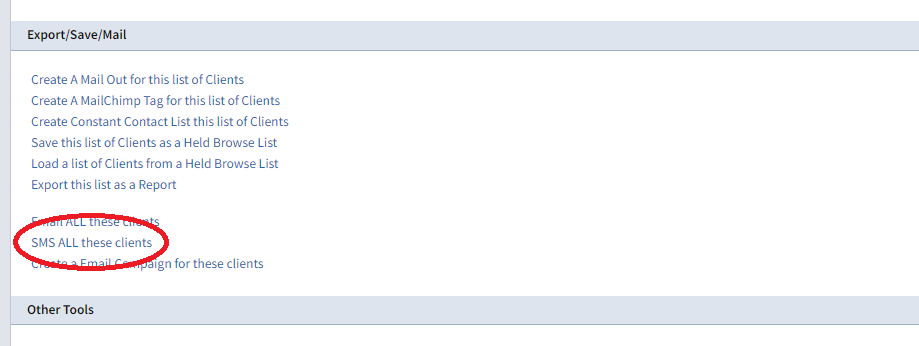
In the Export/Save/Mail option (screenshot above) click SMS ALL these clients
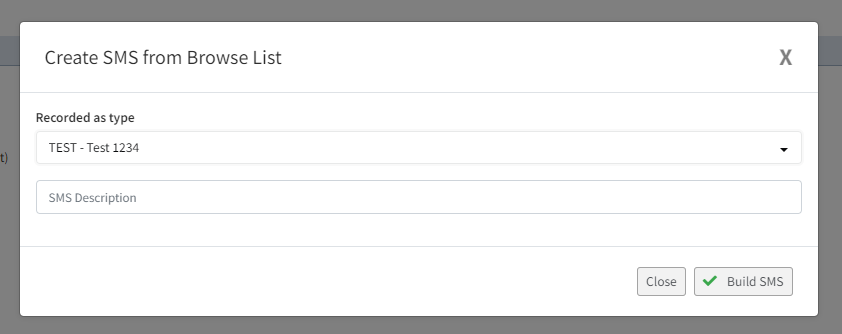
You should be able to select SMS from your list (or it should be default) – then just give the SMS a description (this is to let you know what the SMS was about against each client’s record) – it’s internal use only.
Click Build SMS
Sending the SMS
Profiler will then take you to send the SMS – you can select the from number, pick a SMS template, or manually type the SMS
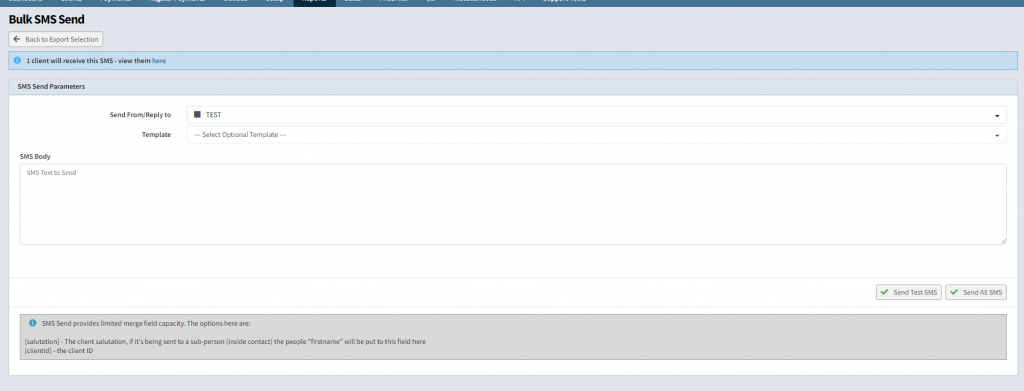
When you are ready to send, you can choose Send Test SMS to send a message to yourself to test the message, and when ready to send it to the people in the list click Send All SMS and Profiler will queue and send the message.
