The Reports > Standard2 Reports > PAY007 Individual Payment $/# Over Period Report report will show all individual payments over a specific date range. This will include if a client has given multiple times, as each individual payment will be shown.
Report Criteria Options
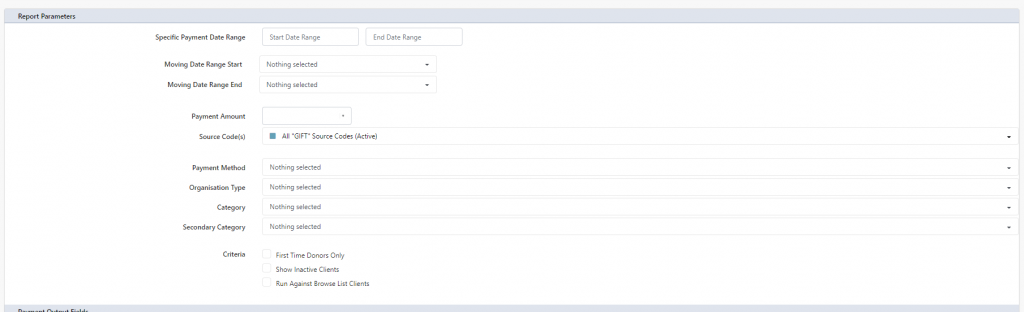
There is a number of options available on the criteria of this report:
- Date Range (Mandatory)– you can pick a specific date range (start and end date) or use the Moving Date Range which allow you to set a date range (start and end) from the current point in time that is not set to a specific date (helpful if you convert this to a dynamic list or report)
- Payment Amount – this allows you to limit for specific payments of Less Than, Equal, Between certain amounts
- Source Code(s) – this allows you to restrict to specific type of source code that the payments are for, and only payments on those source codes will be displayed
- All GIFT source codes (Active) – will include all payments where the source code has been defined as a GIFT – where the source code is Active
- All GIFT source codes (Active & Inactive) – will include all payments where the source code has been defined as a GIFT – where the source code is either Active or Inactive currently.
- All Tax Deductible (Active) – will include all payments where the source code is Active, and the payment has been defined as Tax Deductible
- All Tax Deductible (Active & Inactive) – will include all payments where the source code is both Active and Inactive, and the payment has been defined as Tax Deductible
- Payment Method – allows you to restrict payments displayed by a specific payment method, and multiple methods can be selected. If left blank, all payment methods will be included
- Organisation Type – allows you to only show payments that are by a specific type of Organisation (Setup > Client > Organisation Types), if left blank, it will disregard, and all clients of all types will be included.
- Category and Secondary Category – allows you restrict clients displayed who are currently in either a specific Category or Secondary Category
Specific Output Fields

Along with the standard client output fields, you also can show specific payment fields, these include:
- Payment ID – the PAYxxxx ID of the transaction
- Payment Date – the date the payment was made
- $ Amount – the total amount of the payment made
- Source ID – the Source ID of the payment made
- Payment Type – the Payment Type selector defining the type of payment
- Payment Method – how the payment was made (Cash, Cheque etc)
- Delivery Method – how the payment was received (ie. Online, in Person)
- Receipt Name – the receipt name that was issued for the specific payment
- Comment/Note – any specific comment or note that was made attached to the payment
- Gateway ID – if a payment gateway was used for the payment, the ID number from the gateway is set on this field
- Regular ID – if the payment was associated with a regular payment/subscription/membership – this is the REGxxxx ID number of the associated payment.
- Payment Tag – if a tag was attached to the payment, this is the payment tag for the payment
- First Time? – will be shown as Y if this was the first payment ever for the client
- Entered Date/Time – will show the Date and Time the payment was entered into Profiler
