This document will presume you have put in your Mailchimp API key into Setup > Integration > Email Provider Integration
To update the mailing lists that have been made in Mailchimp so Profiler can link to them, go to Setup > Integration > Email Provider Integration and in the Mailchimp Section click Refresh Mailing Lists
Concept
Linking of a Mailing List means that when that mailing list is added (or removed) on the Client > Mailing List tab, the client and their email address will be subscribed (or unsubscribed) to the linked list in Mailchimp, this process happens within minutes.
If a client unsubscribes by clicking on the Mailchimp link, this information is sent back to Profiler overnight every night.
Link a Mailing List to Mailchimp
To create or link the Profiler mailing list to Mailchimp, go to Setup > Mailings > Mailing Lists and this will show all the mailing lists you have in the system currently.

Mailing Lists that have a tick in the Sync column mean they are being sync’d to an external email system (ie. Mailchimp)
To link a Mailing List click on the “…” of the required list and choose Edit Mailing List
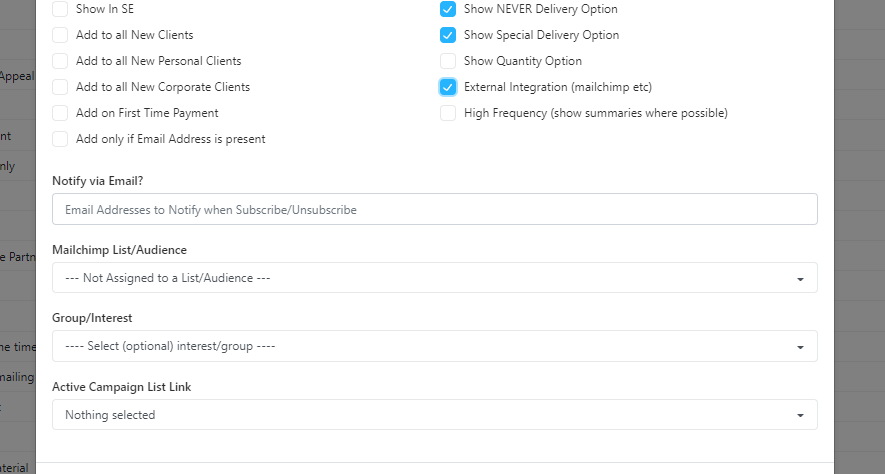
In the options for the Mailing List you will need to click and enable External Integration (mailchimp etc) – when clicking this, it will show up extra fields like the screen shot above.
In the Mailchimp List/Audience you can then select the Mailing Lists that are in Mailchimp, and click on Save Changes this mailing list is now linked between Profiler and Mailchimp
Viewing the Sync
You can view the setup link and the processing queue by going to Utilities > System Utilities > External Email Sync Queues
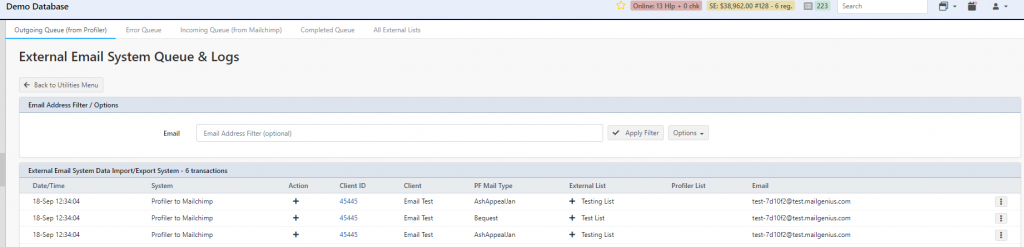
The initial loading of the screen will show the backlog/processing queue for Profiler and Mailchimp talking, if you click on the All External Lists option at the top of the screen

You will see all the Mailing Lists you have set up to different external providers and how they map back to Profiler’s mailing list.
