When setting up Profiler Mailing Lists you can define them to be added automatically (by default) to clients based upon a number of criteria. This is all handled through the set up of the mailing list under Setup > Mailings > Mailing Lists

Upon loading the screen, the final column before the “…” menu will define if the Mailing Lists is added to all clients by default. You can control this setting at the creating of a mailing list (by clicking Add New Mailing List) or using the “…” and choosing Edit Mailing List
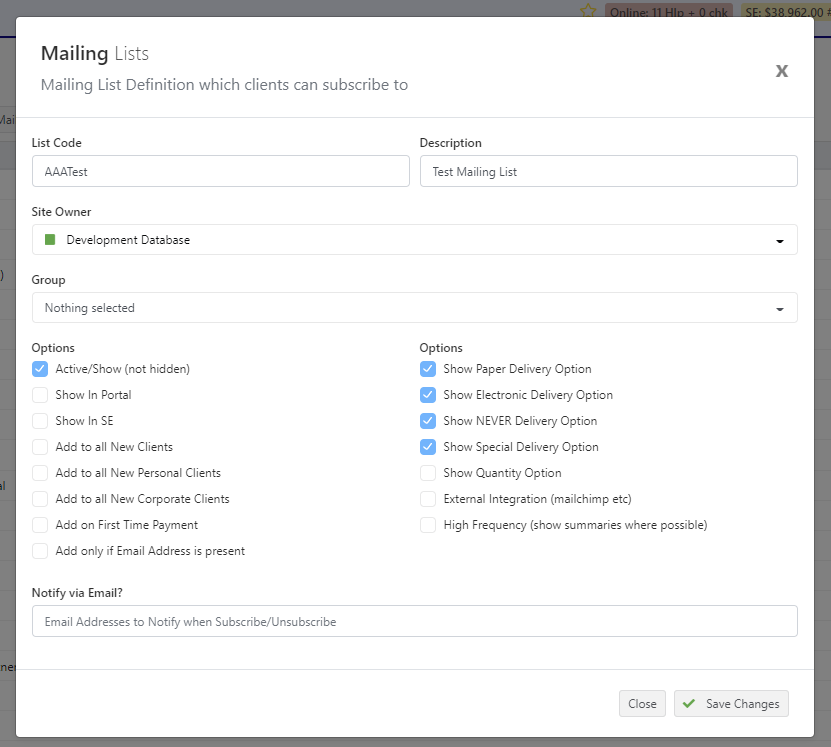
The options down the left hand side for the Mailing List allow you to define how this is added by default to clients. There is a number of options available:
- All to All New Clients – this mailing list will be added to all new clients as added to the system, regardless of their type
- Add to all New Personal Clients – this mailing list will be added to all clients in the system as they are added who are Personal (ie. Non Organisation/Business)
- Add to All New Corporate Clients – this mailing list will be added to all business/organisation/corporate clients as they are added into the system, and will not be added to clients set as Personal type
- Add on First Time Payment – this mailing list will only be added to a client when they have made their first payment to the organisation
- Add only if Email Address is Present – this is used in conjunction with the above options, which will force the mailing list to only be added IF the client has an email address defined on them.
Un-ticking all the default “Add to…” options will mean the mailing list will only be added to clients manually via the Client > Mailing Lists tab
