If using Profiler Integration you may have a situation where a client purchases a membership (or gift) and something is to be sent to them (with an example shipping fee)
Has the ability to sense that this has been instructed, and will adjust the incoming total amount by the “shipping” amount, and create a second line on the payment for this amount.
This document will outline how you set up Profiler to see this data and split it out.
From Setup > Integration > Split / Breakdown Payment you will see the configuration you are monitoring for.
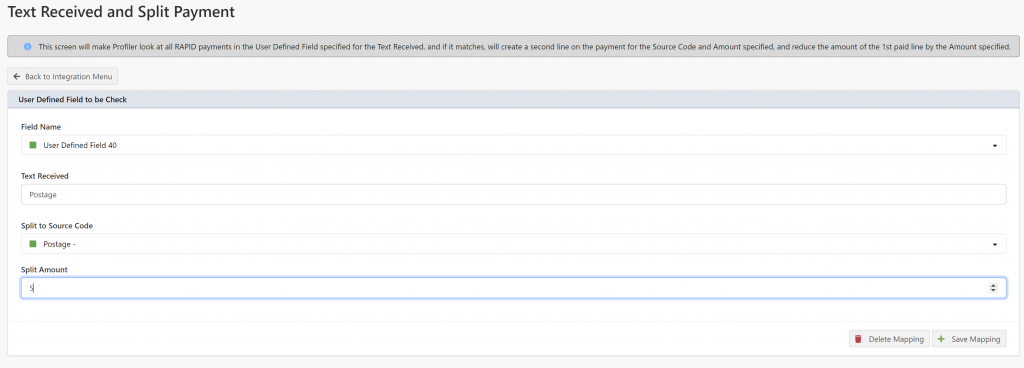
This screen requires all 4 fields to be entered for it to function correctly.
- Field Name – this is the user defined field that has been set up on the Profiler Gravity Form plugin that is sending some text (or value) that a fee/split payment is to be actioned. This might be a shipping tick box etc
- Text Received – is the value that will be sent on the website when the value is True
- Split to Source Code – is the source code the deduction/split will be set with
- Split Amount – is the amount that will be deducted from the total payment received and attributed to the Split to Source Code line.
When you have entered in the 4 fields and values, you can choose “Save Mapping” and Profiler will save those changes and make this split active for any future received payments that have the Text Received value in the Field Name field.
If you do not want the mapping to be used any further, click the Delete Mapping on this screen.
