You can remove an entered payment against a client by going to the Client > Payments tab where you will see a list of Payments.

From the “…” menu go to Delete Payment
This will take you to Utilities > Database Tools > Delete Payments automatically and give you a summary of the payment.
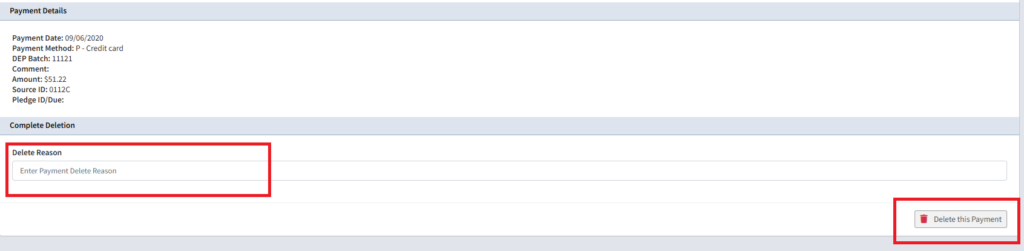
Ensure you are deleting the correct payment, and give a Delete Reason which will be recorded as an interaction on the client (ie. duplicate payment)
If you are deleting a payment that has been associated with a regular payment / subscription there will be a few extra pieces of information

The Rollback Due Date when set as Yes, will set the associated regular payment / subscription / membership to the date specified in the New Due Date field. Usually this would be set as Yes, however, if the due date of the subscription is already correct, you can set this as No.
Click Delete this Payment and this will then delete the payment immediately from the client.
