The Reports > Standard2 Reports > Source Code > SRC002 – Payments to Source Code (Summary) is a report that produces a fixed output showing a summary of all source code(s) selected over the date range.
The output fields for this report are fixed as:
- Source ID – the source code
- Source Description – the description of the source code
- Total # – total number of payments
- Total $ – total $ amount allocated to the source code
The input of the report allows for filtering of the results, and the criteria options are as follows:
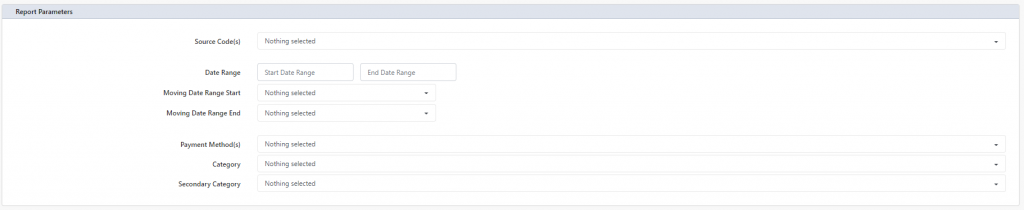
- Source Code – you can select from all your source code(s) in the list, and multiple can be selected.
- All Tax Deductible – will select all Source Codes that have been defined in the source code set up as a Tax Deductible Source Code
- All Active Source Codes – will select all Source Codes that are deemed active currently in the Profiler system (excluding inactive)
- All GIFT defined Source Codes – will select all Source Codes that have been defined as “Gift” in the Source Code setup in Setup > Payments > Source Code
- Source Code Groups and Individual Source Codes are also available
- Date Range – allows for a static date range as a Start and End Date for the analysis.
- Moving Date Range Start and End – allows for a dynamic date to be calculated from when the report is run
- Payment Method – allows for multiple selection of methods of payments to be included in the summary. Multiple selection is allowed. By default, all payment methods will be included
- Category and Secondary Category allows you to only include payments from clients who are in specific Category or Secondary Categories. Multiple Selection is allowed, and by default all clients are included (regardless of category)
When you have entered the required criteria select Run Report and the report will be generated and you will be sent to Reports > Report Pickup so you can view/download your report.
