Profiler will integrate with Mailchimp to synchronize lists and campaigns sent from Mailchimp back against each client.
Prerequisites
- To set up your MailChimp integration please read here – or contact Profiler support.
- You will also need to link your mailing lists in Profiler to the relevant audience/list in your MailChimp list – you can see the instructions for this here
- If you wish clients who are added to Mailchimp need to be added to Profiler – you will need to enable the “Add clients in Profiler”
Managing the integration
Profiler to Mailchimp flow
With the above items set the process is pretty automated. If a mailing list is set in Profiler to be synchronized to a list in Mailchimp – upon
- A client being added to the mailing list in Profiler
- A client being removed/set as never from the mailing list in Profiler
This will flow across within minutes to the associated linked list in Mailchimp. You will notice on the modern Profiler Mailchimp integration that a “PROFILERID” field is present in Mailchimp for the lists – this allows you to see the client in Mailchimp and their associated Profiler ID.
Should a clients details be updated in Profiler – these will flow across to Mailchimp to the appropriate client ID
You can see the sync’d mailing lists on Setup > Mailings > Mailing Lists in the sync column – you can adjust them as you need by editing the specific mailing list. You can also view them in Utilities > System Utilities > External Email Sync Queues > All External Lists
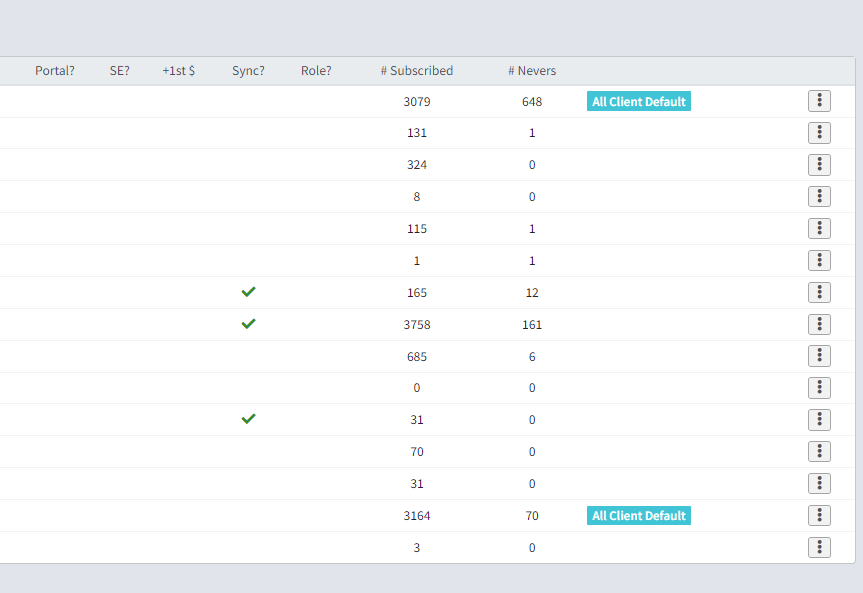
Mailchimp to Profiler flow
If you allow clients to sign up to Mailchimp via Mailchimp itself and inside Setup > Generic Parameters > Mandrill and Mailchimp Setup – the option Create Mailchimp Clients in Profiler – then clients who are not matched by their email address in Profiler will be created.
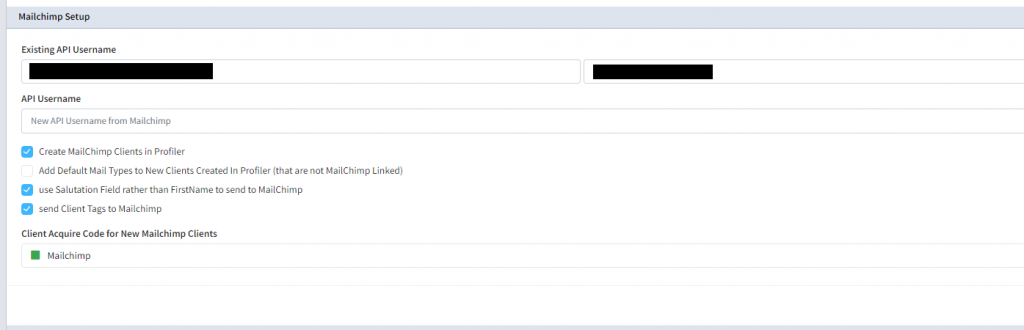
If this feature is off, no clients will be created, but existing ones will be updated.
Should a client then unsubscribe from a mailing list by clicking the link – you will see that translate to the linked Profiler mailing address and the status of that mailing list in Profiler will be set as Never – this process happens every few hours, and is not immediate.
Campaigns Sent out of Mailchimp
When sending a campaign out of Mailchimp – every night, Profiler will ask Mailchimp for a list of campaigns that have been sent. We then record against each client (who is matched by an email address in Profiler) that campaign and if it has been sent to them.
It will appear on each clients Activity Log and the Mail Sent – along with deliverability information.
Diagnosing
Profiler has a suite of tools to help diagnose sync issues with Mailchimp and any processing queues – these are available under Utilities > System Utilities > External Email Sync Queues
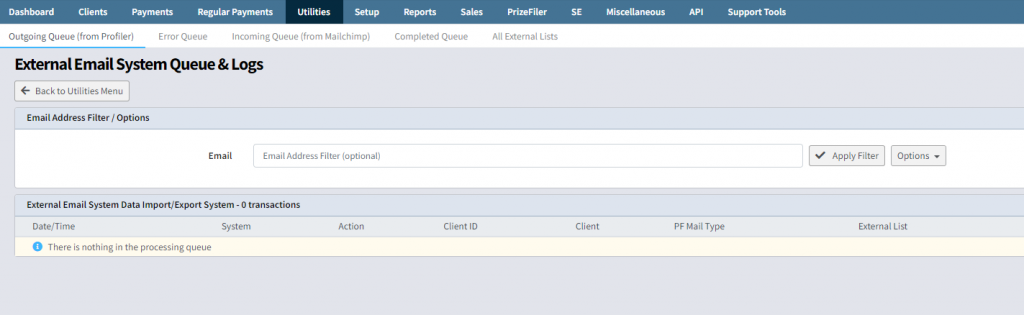
There is a number of tabs across the top here
- Outgoing Queue (from Profiler) – this will show you items that are queued up that have been changed in Profiler and are awaiting sending to Mailchimp. If you have done a lot of changing of clients – this will queue up and clear
- Error Queue – if we receive an error with a client transfer – they will be displayed here – you can contact Profiler support for further details.
- Incoming Queue (from Mailchimp) when we get data from Mailchimp (subscribes/unsubscribes/campaigns sent) etc – the data comes into this screen and is then processed and allocated to clients in Profiler (or clients are created if that is requested)
- Completed Queue – this shows the last 300 transactions from either Profiler to Mailchimp or Mailchimp to Profiler – and what was carried out.
- All External Lists – this will show you all the lists that are held in Mailchimp and then if they are linked to a Mailing List in Profiler
Lists out of sync
A common scenario is that the 2 lists (MailChimp and profiler) have got out of sync – due to merging of lists, or incorrect mailing list attribution. To bring the Profiler list in sync (ensure you have create clients enabled if you want to create new clients) – you can go to the linked mailing list inside Setup > Mailing > Mailing Lists
On the “…” menu for the mailing lists you will see a number of options if it is linked to Mailchimp
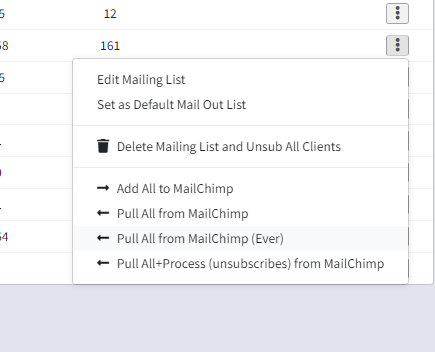
To bring the list into sync choose Pull All from Mailchimp (Ever) – this will force all the clients that are in Mailchimp into Profiler and synchronize.
You can monitor that process on the Incoming Queue (from Mailchimp) as mentioned in the previous section.
You can then also come back to this screen and then choose Add All to Mailchimp – this will then force all clients who are then in the mailing list back onto Mailchimp. At this point, client numbers will be created for clients not in sync in Mailchimp in the PROFILERID field.
