You have the option to give all Active Subscribers/Members a Role Code (as set up under Setup > Client > Role Codes), for when they are deemed an active member or subscriber of your organisation.
You can set up which role code and the expiry of this code via the Regular > Subscription Centre option. (which may also be renamed Membership Centre on your Profiler System)
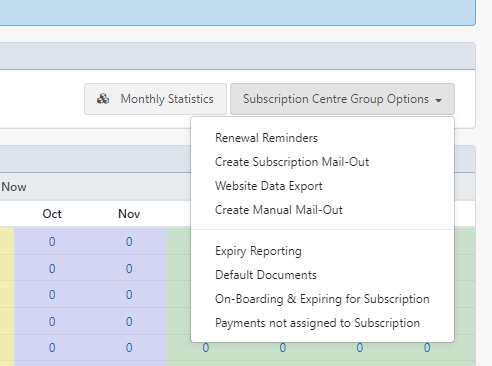
Once inside, go to Subscription Centre Group Options > On-Boarding & Expiring for Subscription in the menu (as per screenshot above)

In the Add Role Code when Active field choose the Role Code from the drop-down you wish to assign to subscribers/members who are active (as per your rules). When finished, scroll down and click Save Changes
This Role Code will then be applied nightly to clients who have an Active Subscription/Membership, and those that have lapsed/expired this role code will be removed from that Client > Roles tab.
