Client Role reporting allows to generate reporting based upon the Client > Role options and/or sub-role options.
To generate a Role report we use Reports > Standard2 Reports > Client Reports > CLI008 – Clients Role Report
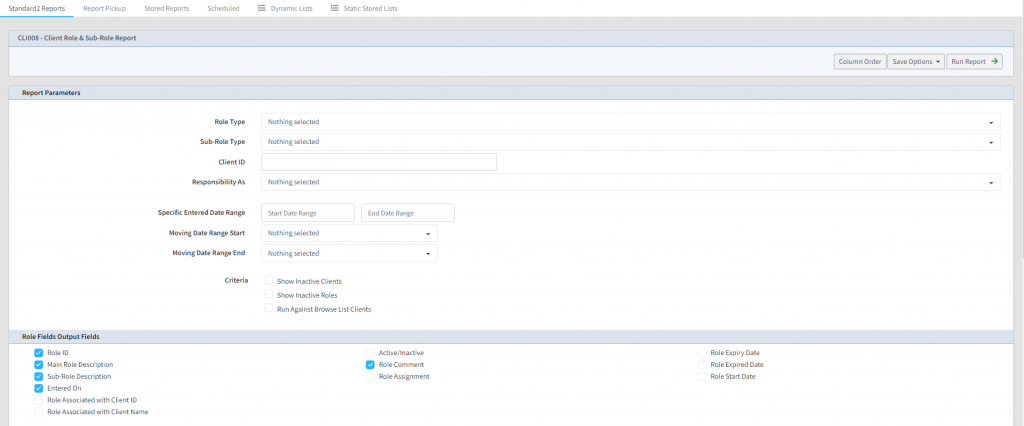
You have a number of options when generating the role report from the criteria:
- Role Type – select the role type you wish to generate the report on – this can be multiple selections from the list
- Sub-Role Type – if the selected role(s) have any sub-roles, then you can select them here allowing for selection of clients who only have the sub-roles
- Client ID – if you wish to produce a report for a specific client and all the roles they have, you can leave the Role Type/Sub-Role Type empty and put the client ID in here
- Responsibility – if you wish to produce a Role report for clients who a specific user is responsible for.
- Entered Date Range – allows you to only show Role(s) that were entered on a specific date or date range
You also have the option to include Inactive Clients, or clients who have previously had the role but now is Inactive. By default Profiler will only look at clients who are Active, and the role is Active for them.
You can also choose to only run the Report against clients you have in your browse list, but by default all Active clients will be looked at.
You also have the option to include specific outputs that are role related, on top of the client standard output fields. Select the criteria you want and the output fields required in the report and click Run Report at the top right of the screen.
