You can bulk add or remove clients on and off a Mailing List. This can either be all clients, or all the clients who are currently in the Reports > Browse List (from a report or saved list)
Mass Adding Clients to a Mailing List
From Utilities > System Utilities > Add/Remove Clients to Mailing List
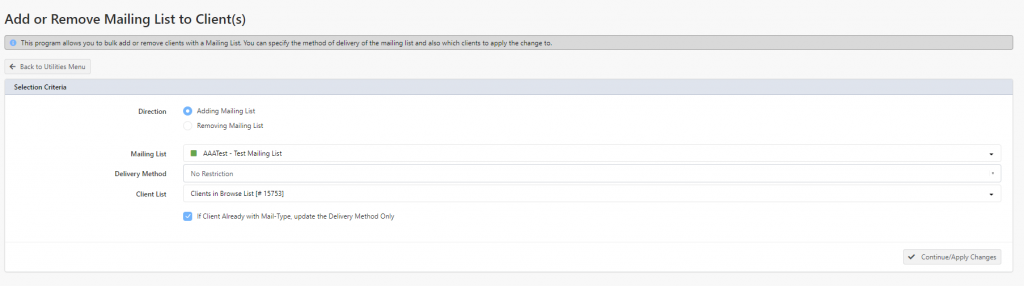
From this screen you can select Adding Mailing List and in the Mailing List field select the Mailing List you wish to add to all the clients. The Delivery Method can also be set (by default the No Restrictions is the most common method of delivery).
In Client List – you can choose Clients in Browse List (which also shows the number of clients in the browse list), or you can select All Clients – this will define who to apply this change to when adding the mailing list.
The check-box allows you to only update the Delivery Method for clients who are in the selected Client List and already have the mailing list attached to them. If this is un-ticked, and the client is already in the selected Mailing List – they will be ignored from being added as they are already added.
When ready click Continue/Apply Changes and Profiler will apply the changes immediately.
Mass Removing Clients to a Mailing List
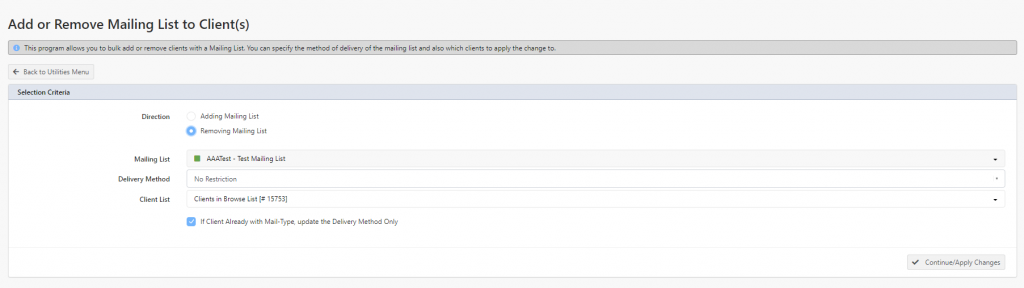
This process is similar to the adding of a mailing list, however you need to select the Direction of Removing Mailing List. Then select the Mailing List from the selected drop-down of mailing lists. You can also select the Client List that you wish to remove the Mail Type from – if selecting Clients in the Browse List only the clients in the browse list currently will have the Mail Type removed (if they have it), while All Clients will remove it from all clients in the Profiler system, if they have the selected mailing type.
When ready click Continue/Apply Changes and the changes will be applied immediately.
