If you have a regular payment for a client that needs processing of a payment, you can quick jump to the Payment Entry for this regular payment from the “…” menu under Client > Regular Payments
From the “…” menu under Client > Regular Payment for the regular payment you wish to take a payment for, choose Take a Manual Payment Now
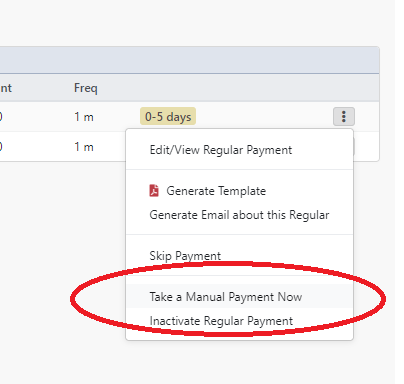
This will launch the standard Payment > Payment Entry system, however, it will bypass the lookup of the client, and rely on the information set on the Regular Giving. (if present)
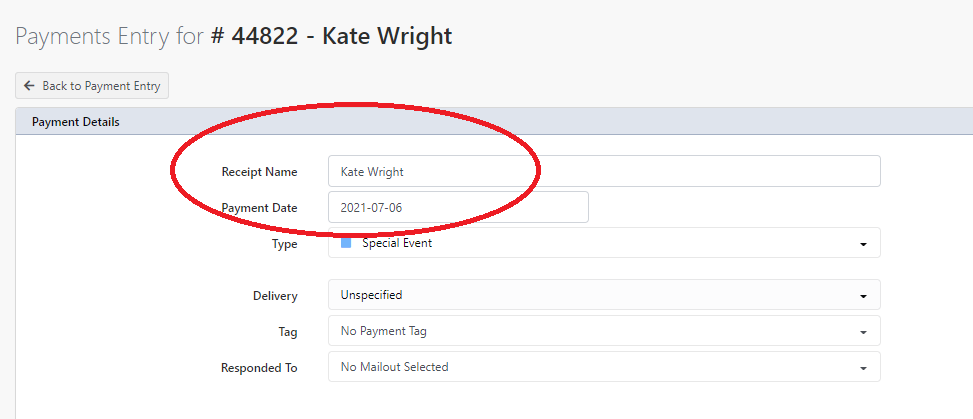
You will see the Receipt Name field populate from the receipt setup, if there is no value (or it’s set to use the client defaults), that will be put in.
Also selected will be the lower part of the screen, which has selected the Regular Payment information.

The Regular Payment will be auto-selected along with the Source Code, and Total Amount, which have been taken from the Regular Giving amount/total fields.
This will allow you also to add any extra payments to source codes, you can also adjust the payment methods as per normal, and then choose “Create Payment” which will process the payment against the selected Regular Giving
