Profiler allows you to link a client to a customer inside Xero. Often this link can be done automatically as there will be enough information in either system that is the same (name, email address etc) or that Profiler has created the customer in Xero, creating the link initially. However at times you may wish to move the client or manually link to a contact in Xero, and this document explains how to do this.
In Xero
Find the Contact/Customer that you wish to link in Profiler and display them in Edit View

In the URL bar you will see something similar to above, we need the value AFTER (but not including) the “contactID=” (in the case above this would begin with 9579…. )
Copy this value to your clipboard – this is the Client/Contact ID in Xero for the customer.
In Profiler
Find the Client and go to Client > Poweruser screen
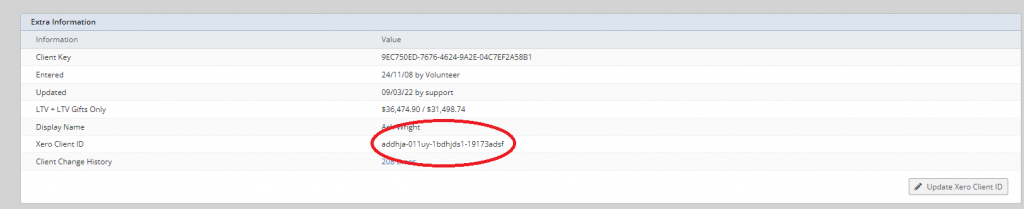
You will see if present the existing Xero Client ID (screenshot above), to update this click Update Xero Client ID
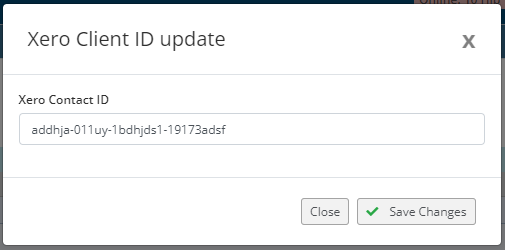
Paste in the value into the pop-up screen (or remove the existing value) and click Save Changes. This is now linked this client in Profiler to that associated customer/client in Xero.
